arrow_back_ios
We offer daily and hourly rentals of the inventory, but we can serve customers only during working hours. How to configure this?
Here is one possible solution.
Create a rule for hourly rentals. For example, your working hours are from 9:00 AM to 6:00 PM every day.
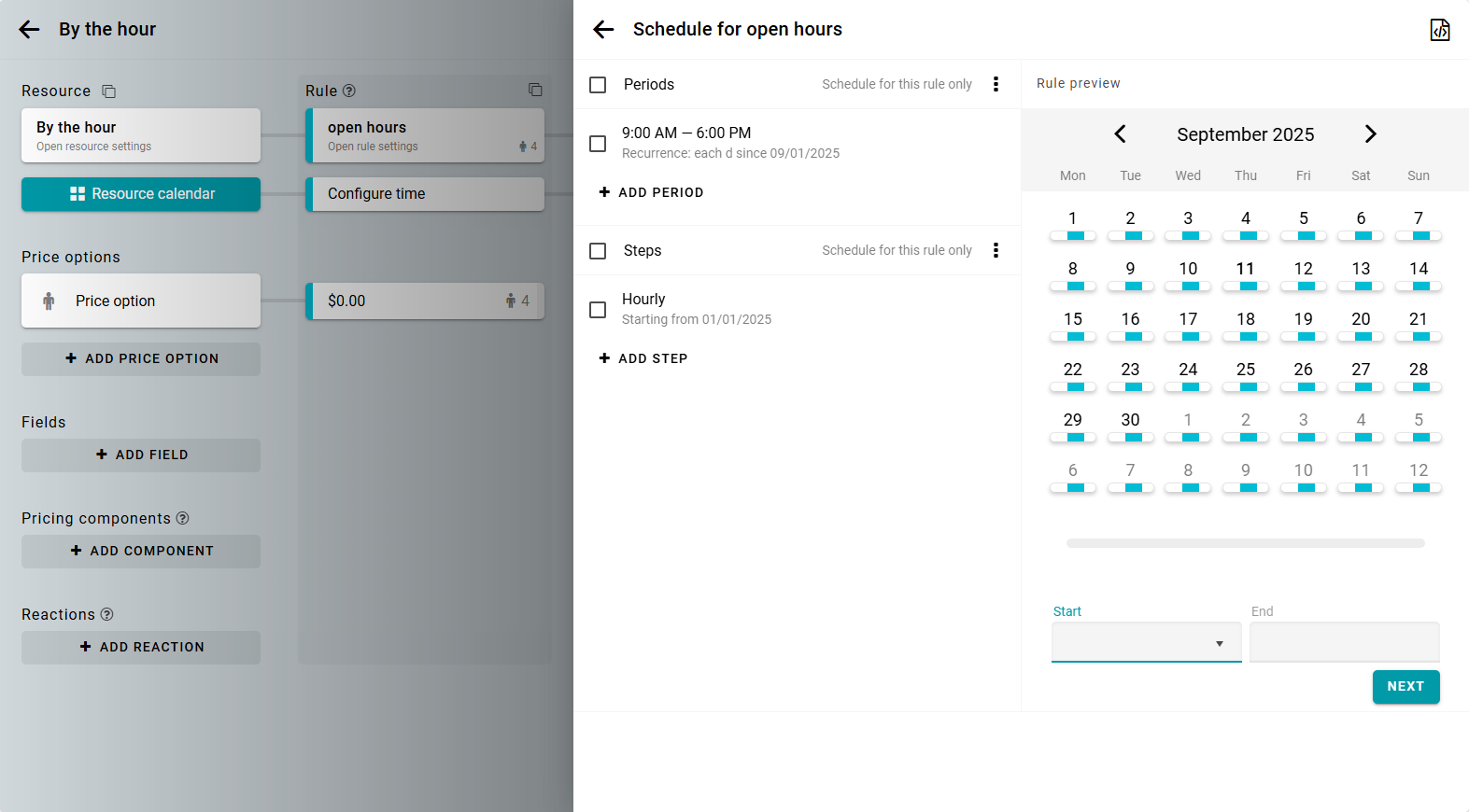
Then, create a rule for closed hours and choose a different color for this rule.
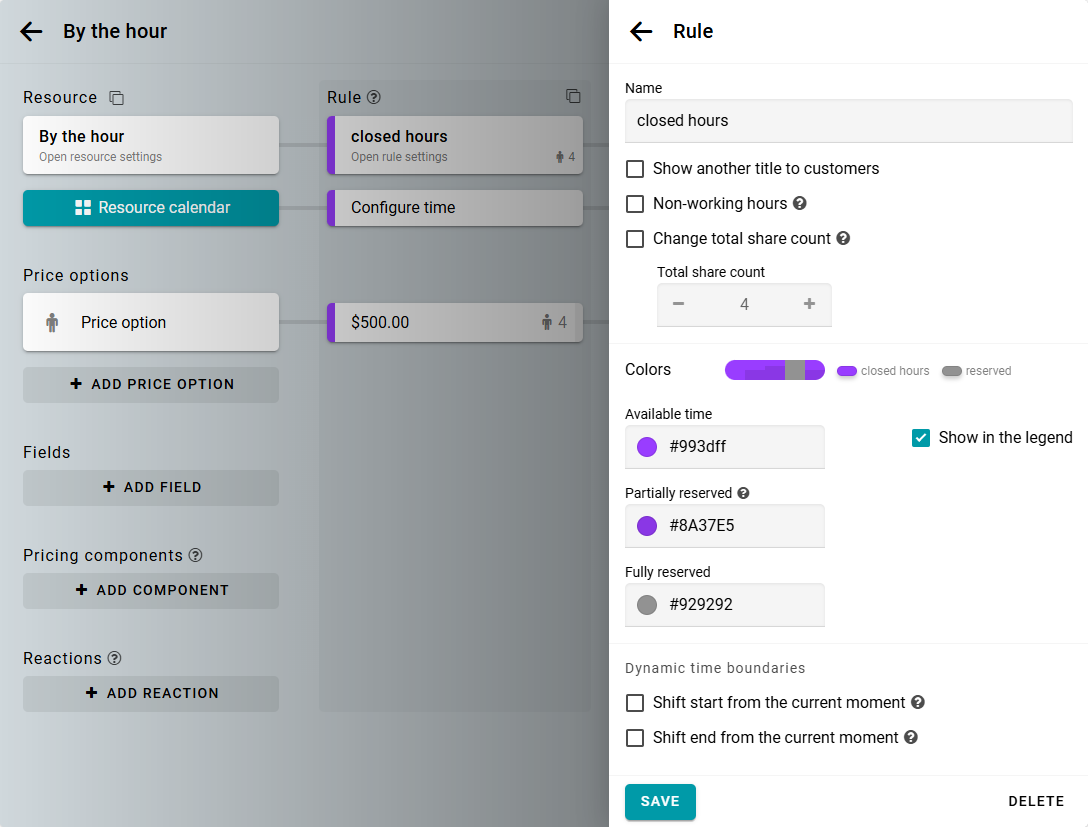
Set up the period as a full day, repeating every day. You do not need to add any steps.
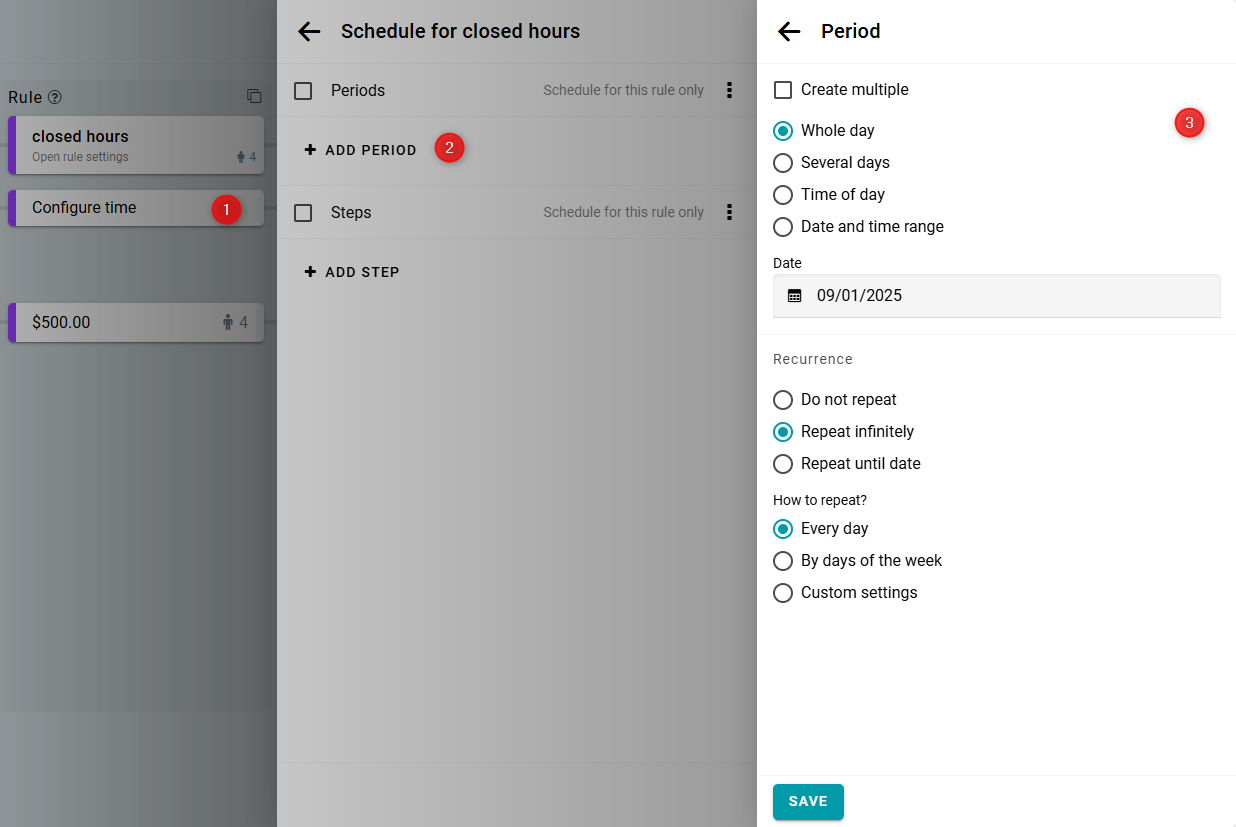
The closed hours rule you created will be placed below the open hours rule. Your schedules will look like this:
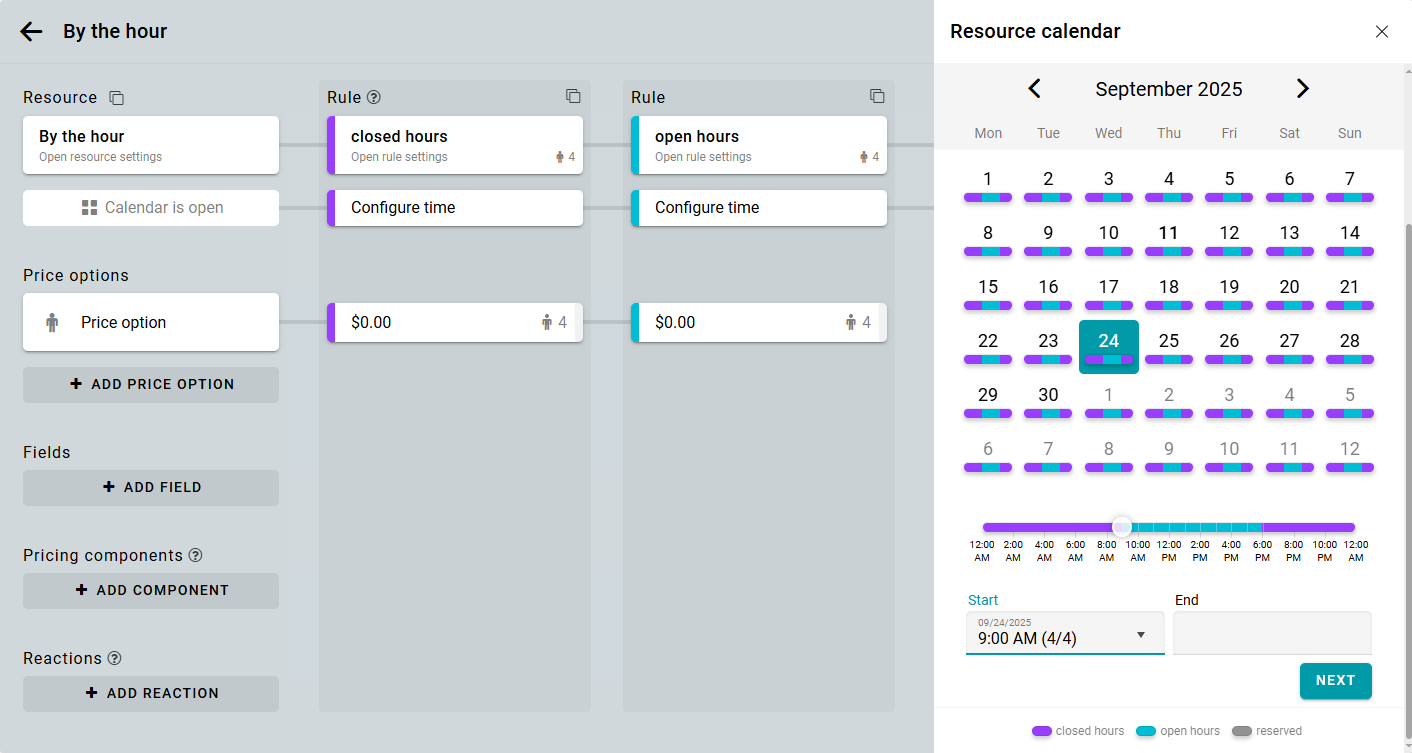
We will calculate the daily cost using a price option, and the hourly cost using a pricing component.
Set the daily price in the closed hours rule. For example, $500 per interval. In this case, the interval is the night.
In the open hours rule, set the price option to 0. We will configure the hourly rental price in the next steps.
At this point, it should look like this:
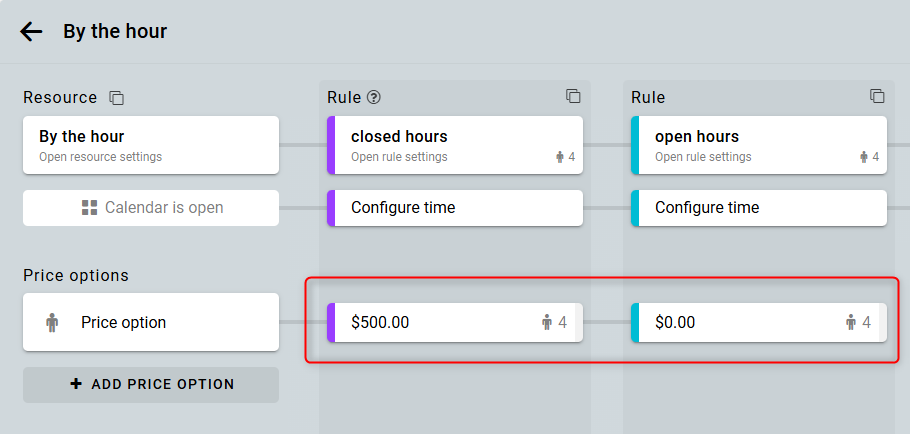
Now add a price component to calculate the hourly cost.
Enter the name of the component. Click the Insert parameter button. Insert the parameters for the total duration in hours [STEPS] and for the price option shares [P1].
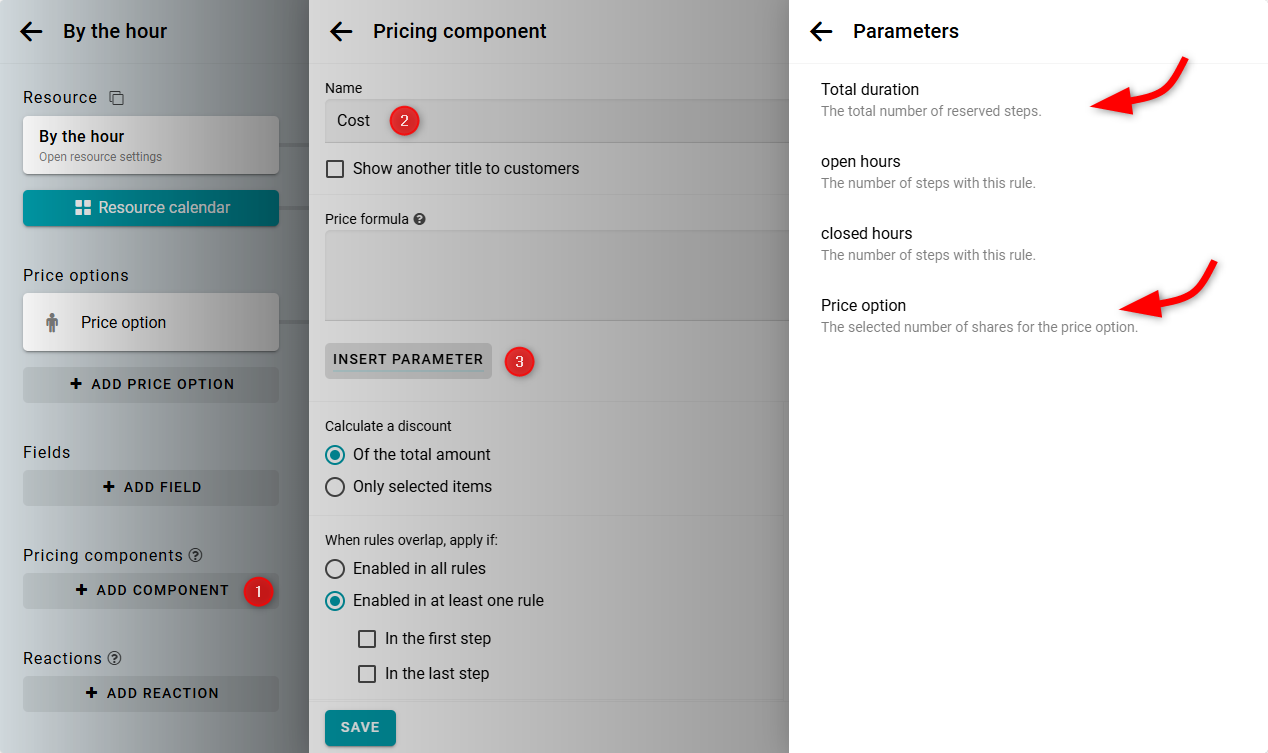
Suppose the hourly price is $100. The formula will be as follows: $100 multiplied by the number of hours, multiplied by the number of units.
100 * [STEPS] * [P1]
Now, set the component to be Enabled in all rules. This way, the component will be applied only if it is enabled for the entire booked period.
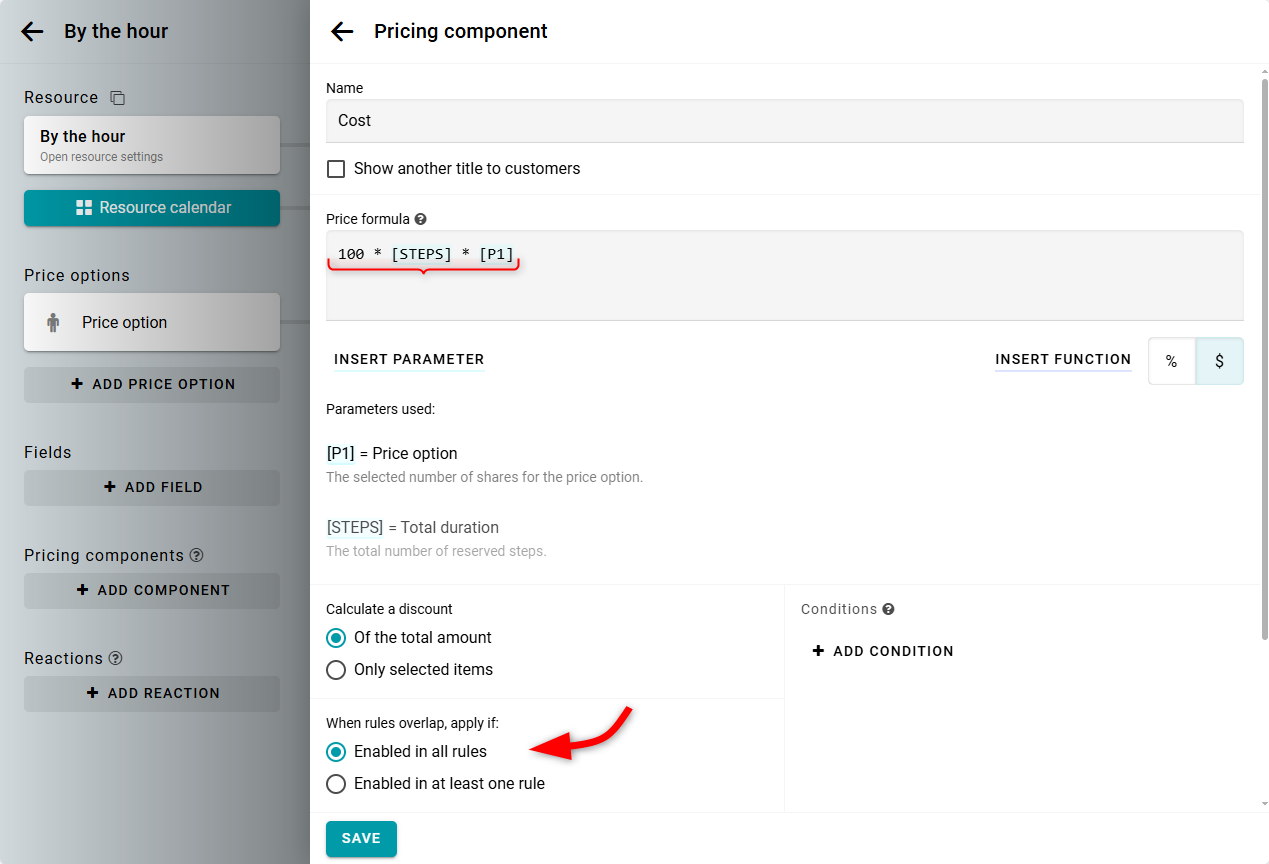
Turn off the pricing component in the closed hours rule. Now, the hourly cost will be calculated only for bookings during open hours. The daily cost will be applied only when the closed hours intervals are booked.
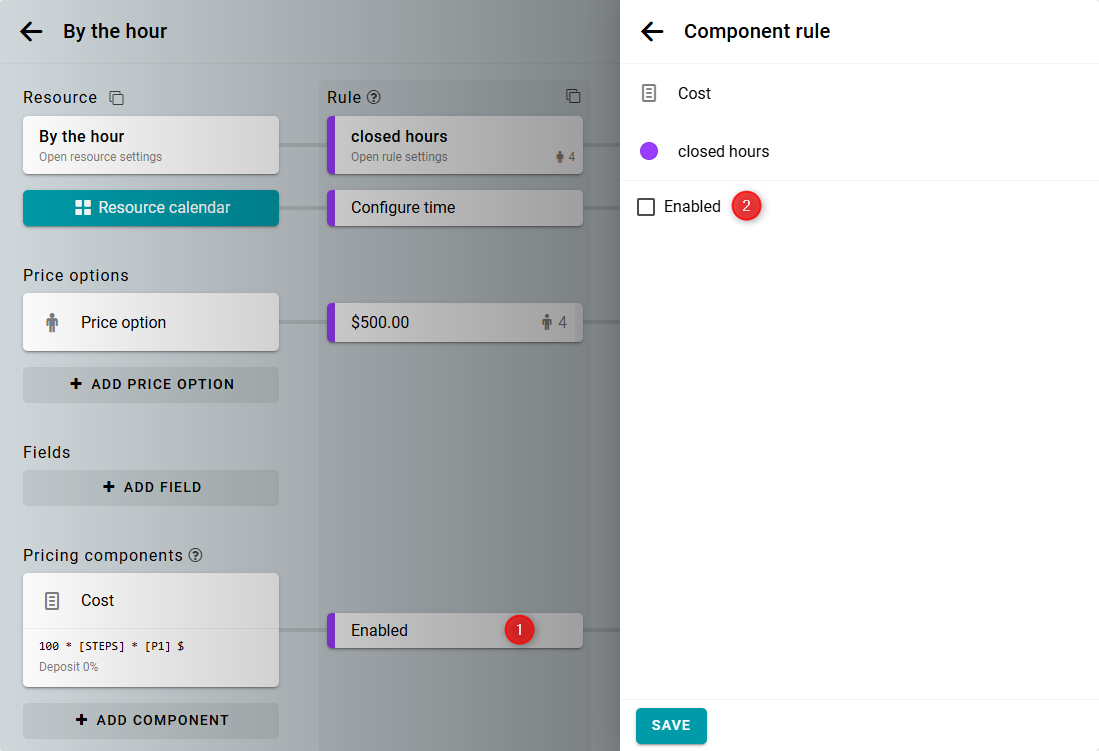
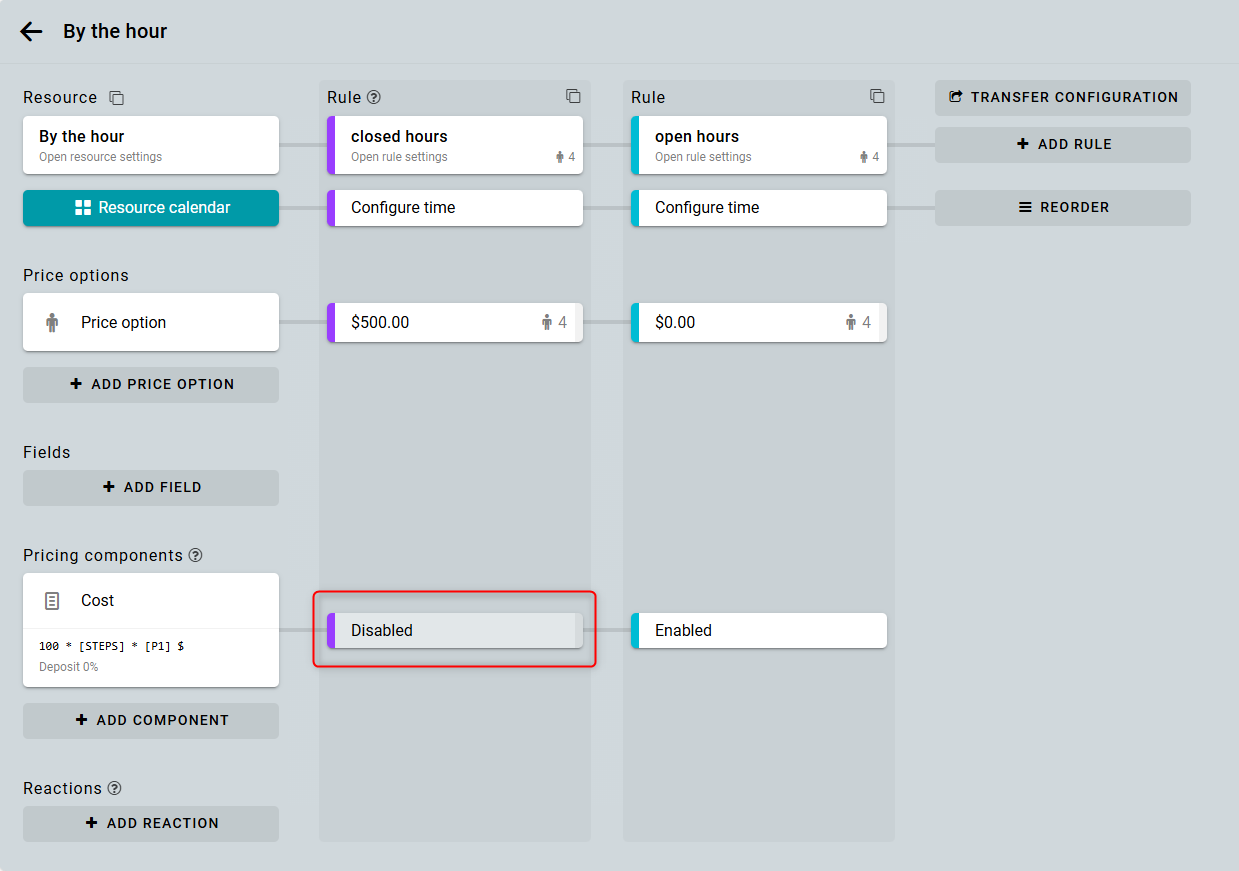
Let's check the setup. Book 4 shares for 3 days. The calculation will be: 500 * 3 * 4 = $6,000.
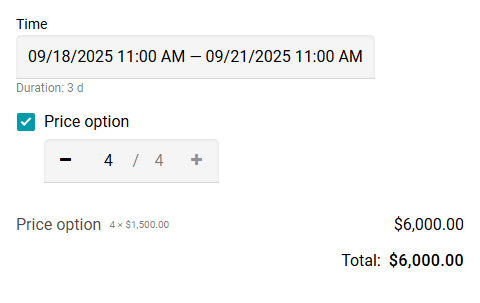
Next, book the remaining 4 shares for 5 hours on the same days. The calculation will be: 100 * 5 * 4 = $2,000.
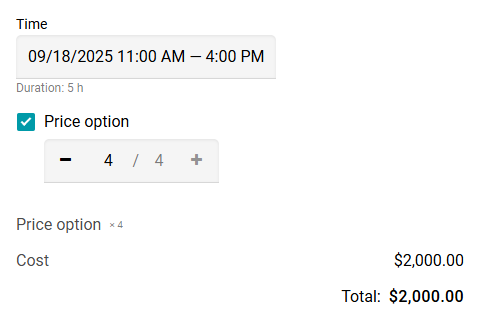
Here is a live example of these settings in action:


