arrow_back_ios
How to create a 10% discount that is valid on certain days/hours?
Suppose you already have a resource with an existing rule—for example, an hourly rental.
Now, you need to create a new rule to specify the discount period. Click the Add rule button.
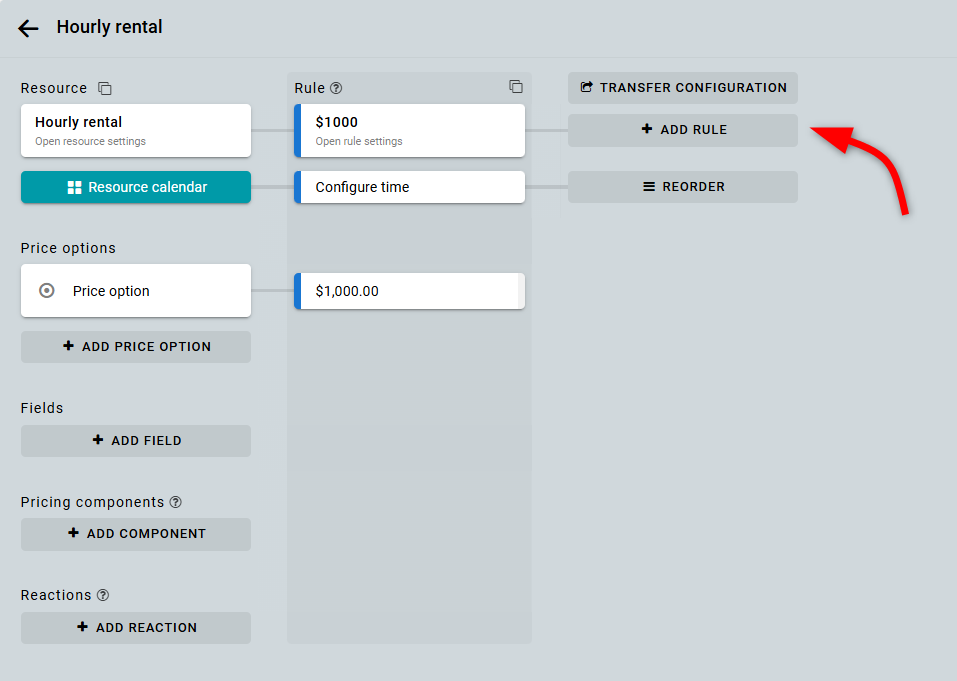
Enter a Name, select a Color, and save.
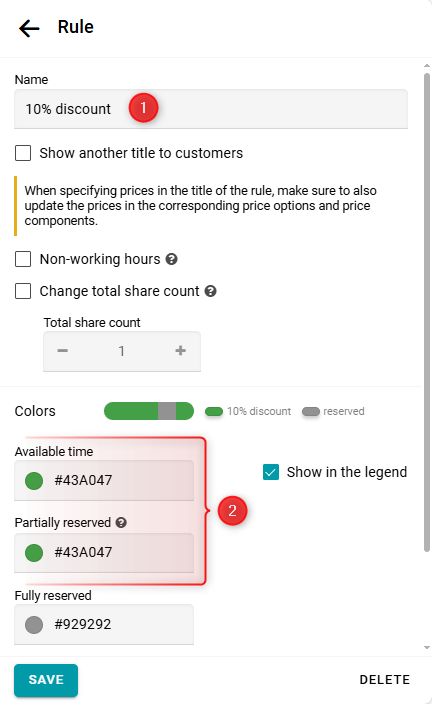
In the time configuration form, click the Add period button. Enter the start and end times for the period when the discount should be applied. If the discount is recurring, specify how this period should repeat over time.
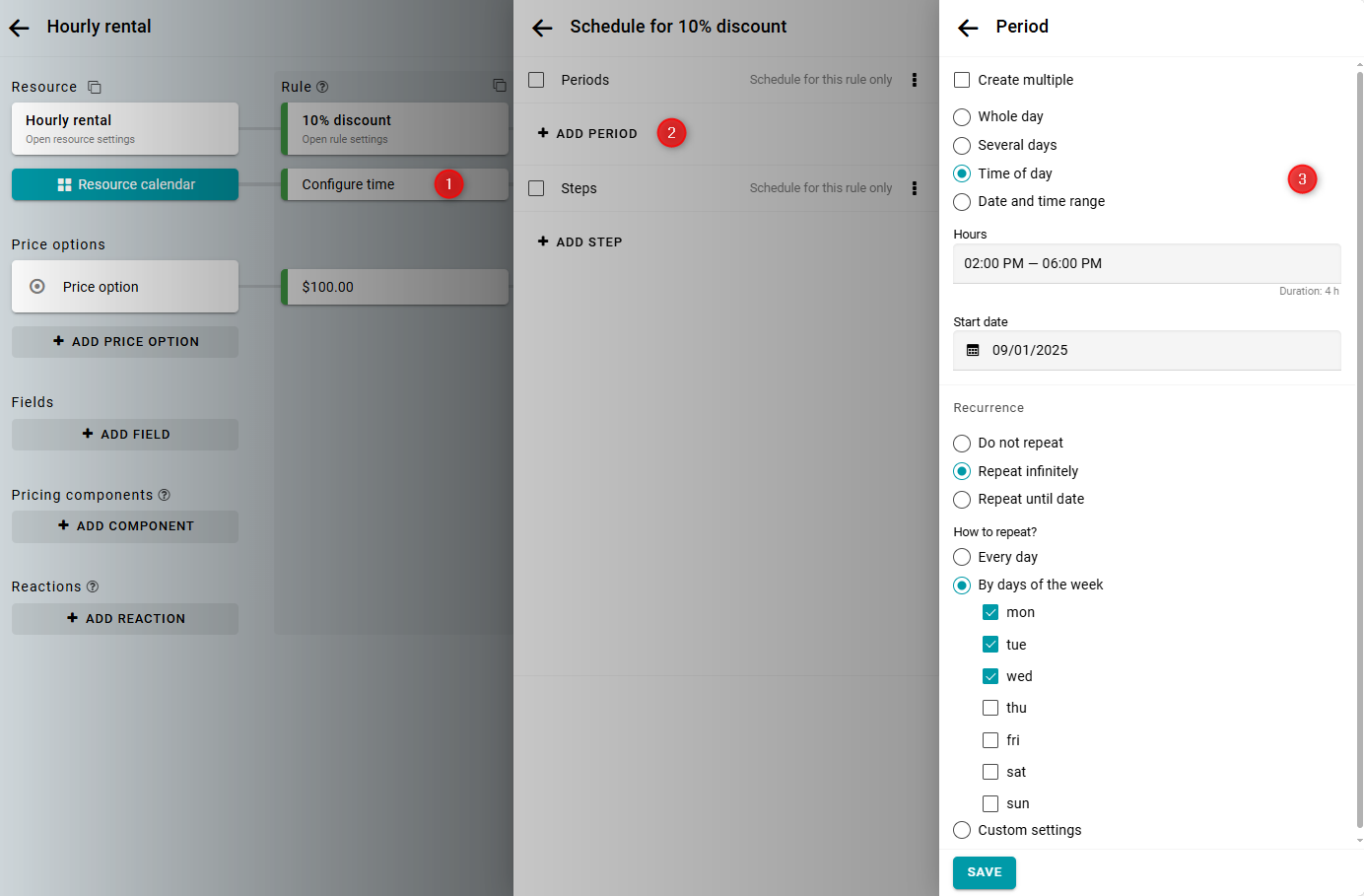
Next, add an hourly step.
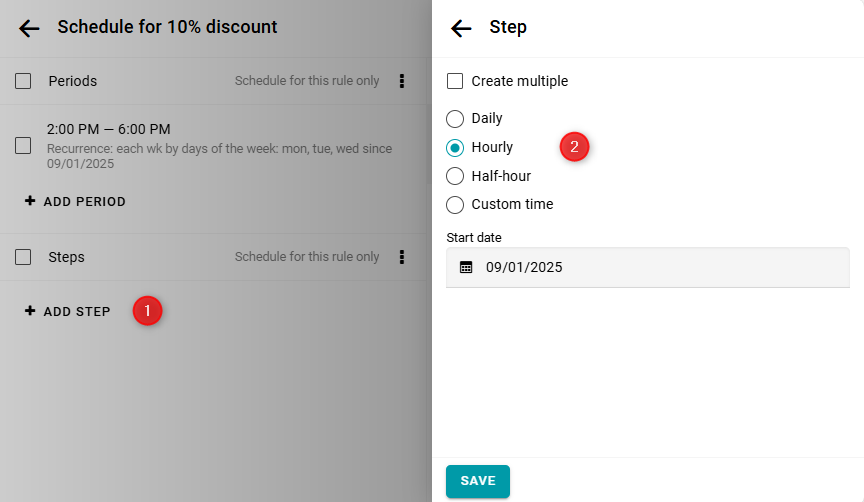
The newly created rule currently has the lowest priority, so it is overridden by the previous rule. To change the priority, click the Reorder button.
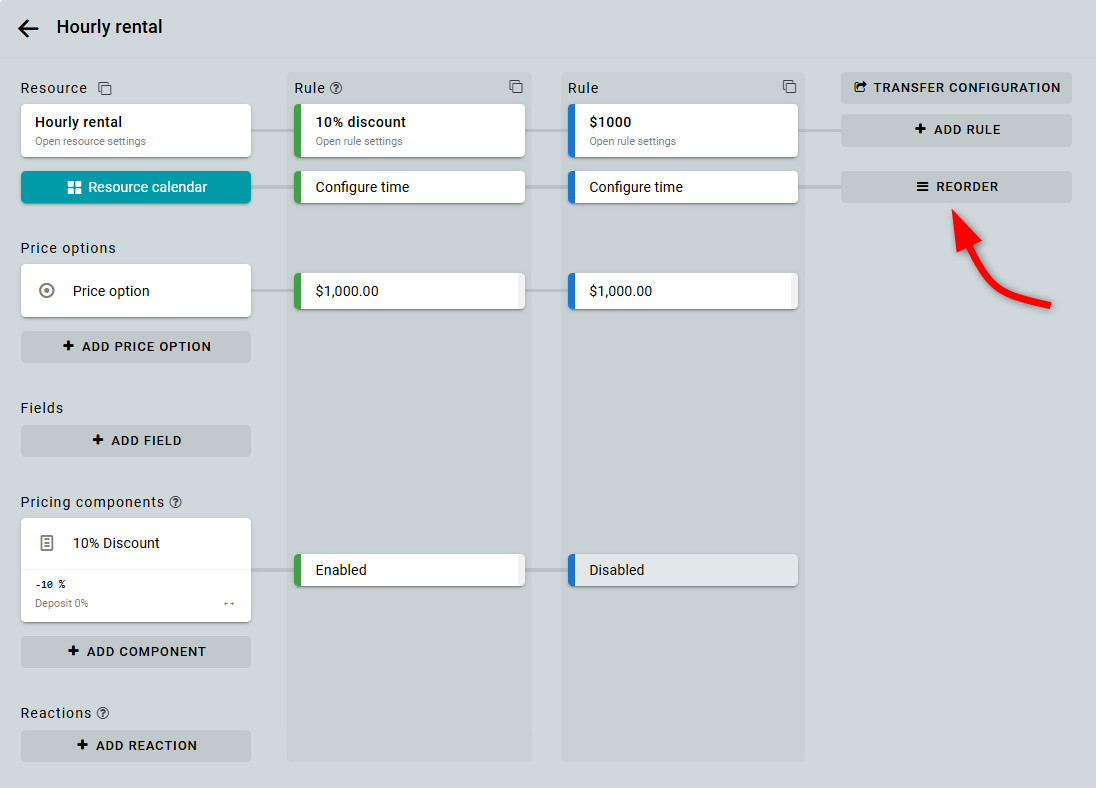
Drag the rule to the bottom of the list and save your changes.
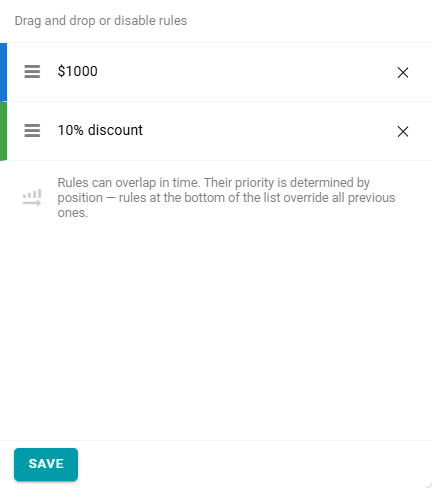
Now, create a pricing component for the discount.
Enter the name, set the formula to "-10", and select "%". Disable the component so it does not apply to all rules by default.
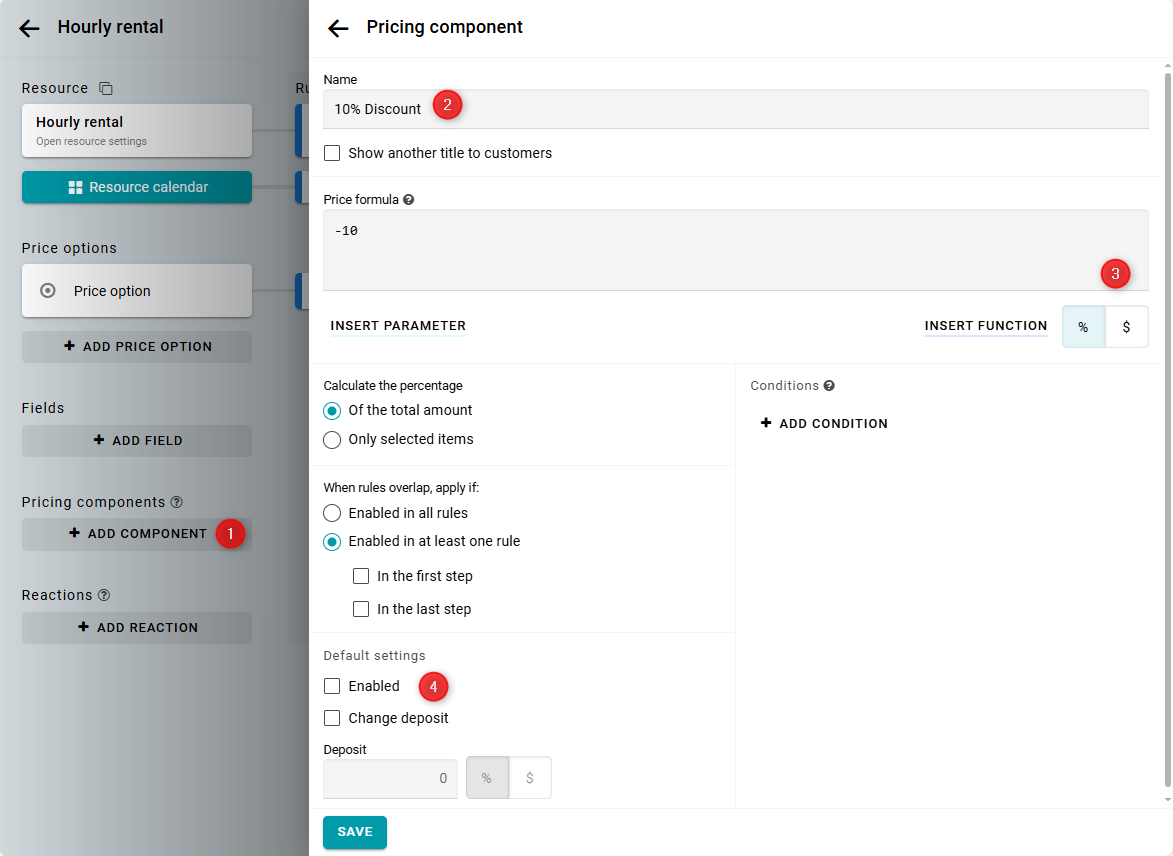
Next, click the intersection of the new rule and the component. Enable the pricing component for this rule and save.
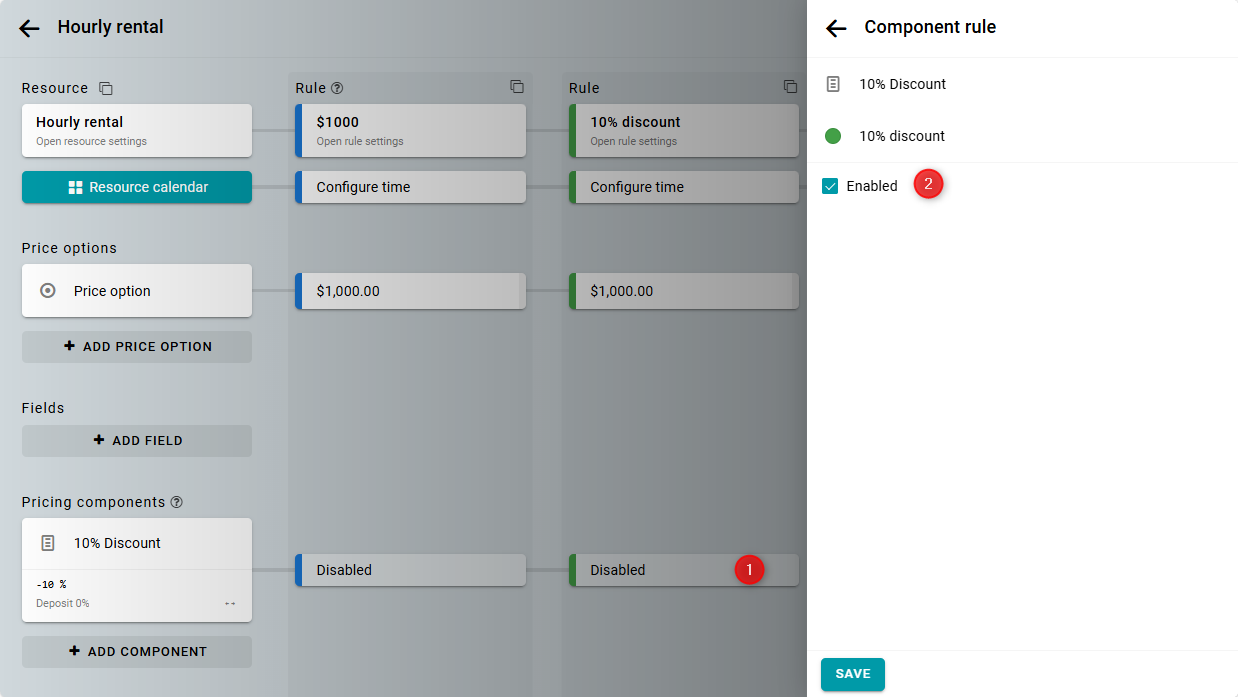
The discount setup is now complete. The configuration will look like this:
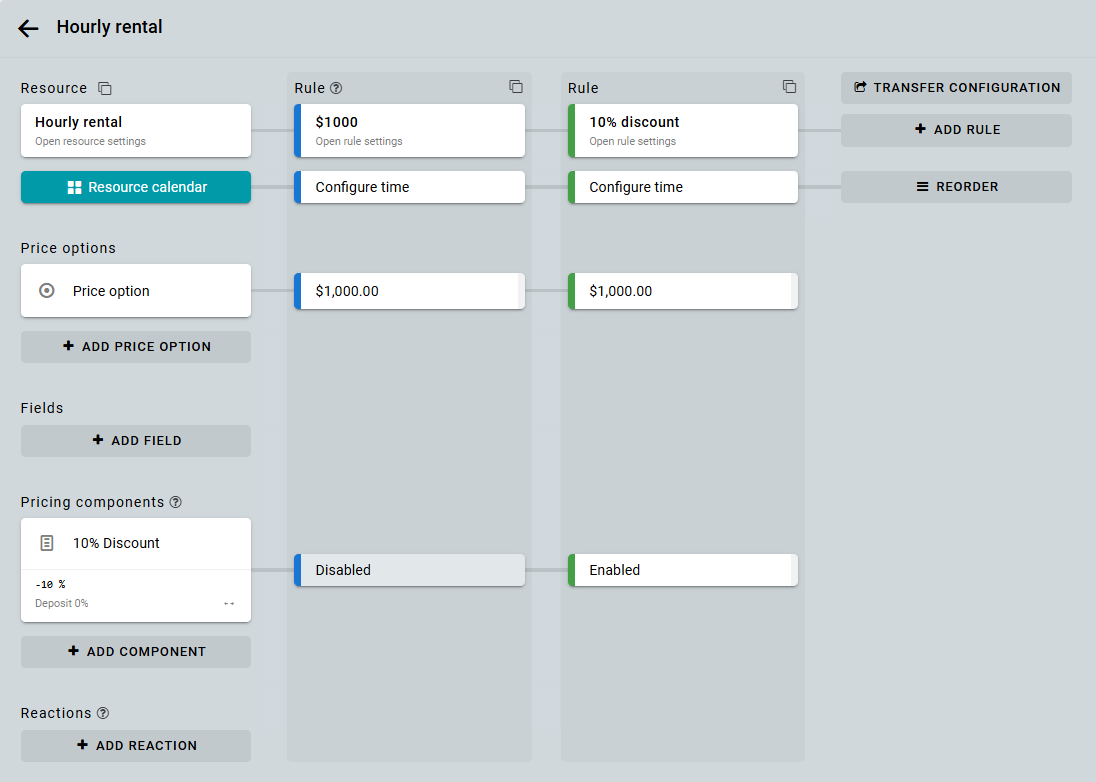
Client calendar view:
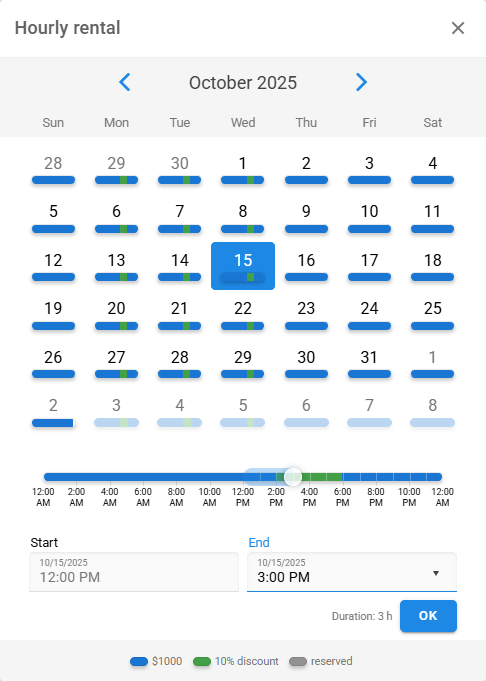
Discount applied:
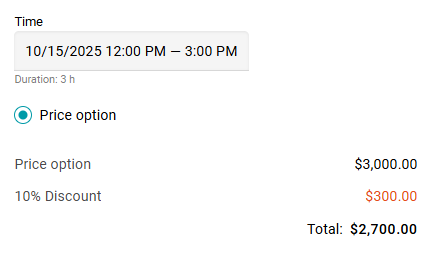
The discount on the total amount is valid even if the booking spans multiple rules. For example, from 12:00 PM to 3:00 PM.
You can configure the discount to apply only within the rule, so it will not be applied when bookings span multiple rules. To do this, open the component settings. In the When rules overlap, apply if section, select Enabled in all rules and save.
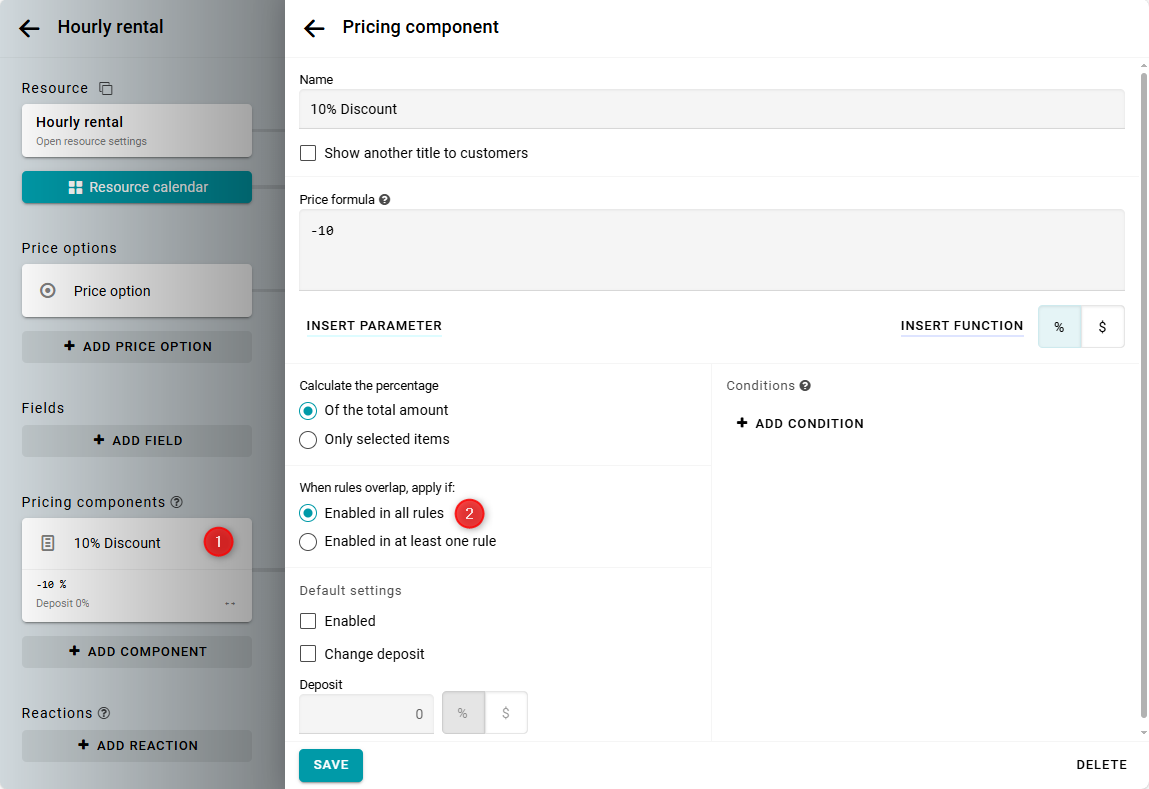
You can see this example in action:


