arrow_back_ios
How to request additional information only for a specific price option?
You can show or hide interface elements based on the selected reservation options. This can be achieved by using a reaction of type Add class. Some basic knowledge of HTML is also required.
Let's use the "Snowboard rental" resource as an example. In the resource configuration, click Add reaction.
Enter a name, for example, "Show size". Select the type Add Class. Create a name for the CSS class, such as show-size. Then, add a condition.
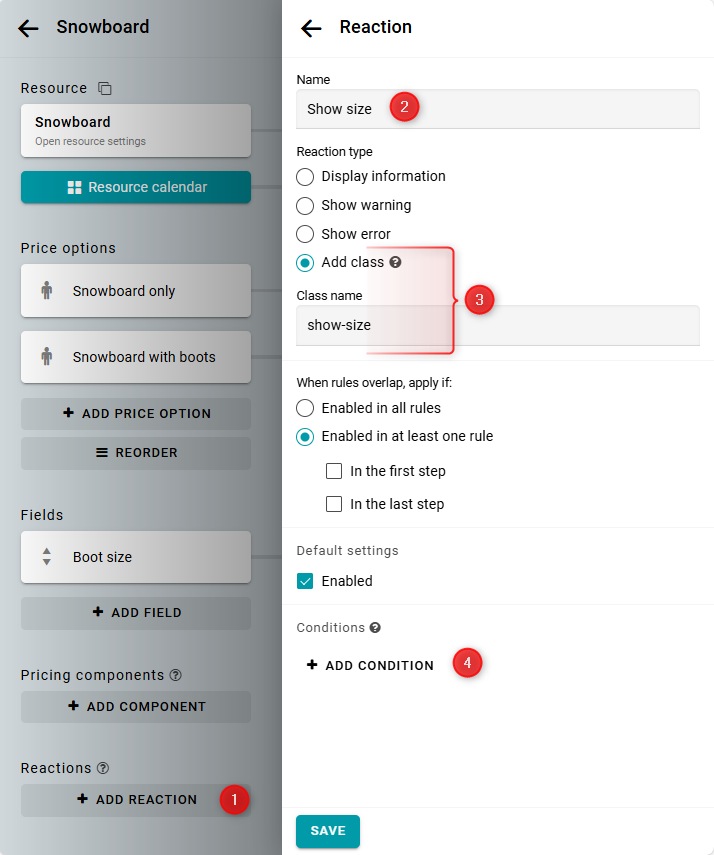
Select the condition that one share of the "Snowboard with boots" price option is selected, and save it.

Now, when this price option is selected, the CSS class show-size will be added to the reservation form in the widget.
Next, you need to write a simple CSS rule to hide the field in the form. Go to the widget and select an available time. The reservation form will appear with the field you want to control. Open the page markup and find the ID of this field. Right-click on the field and select View the code. In our example, the field ID is field_93098.
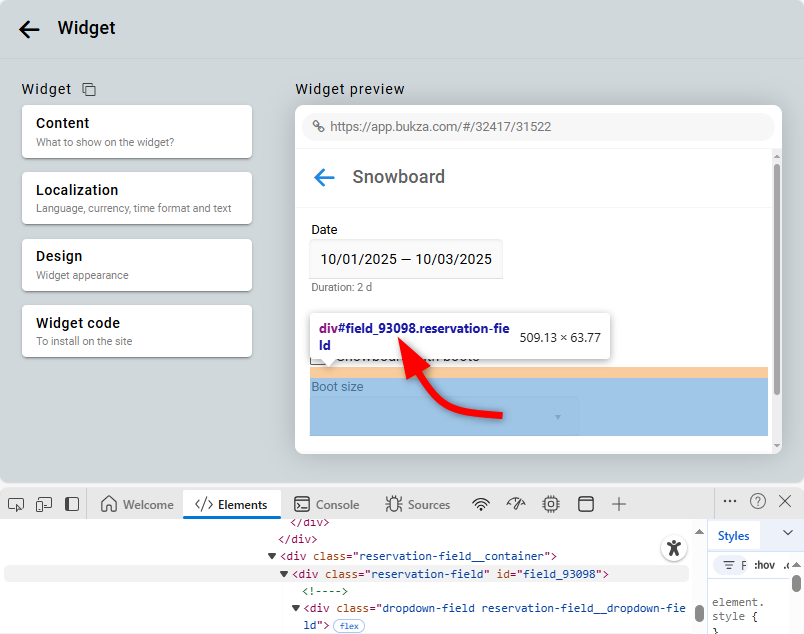
After that, open the widget settings. Go to the Design panel. Check the Custom CSS style option. Then add the following CSS:
#field_93098 { display: none; }
.show-size #field_93098 { display: block; }
.show-size #field_93098 { display: block; }
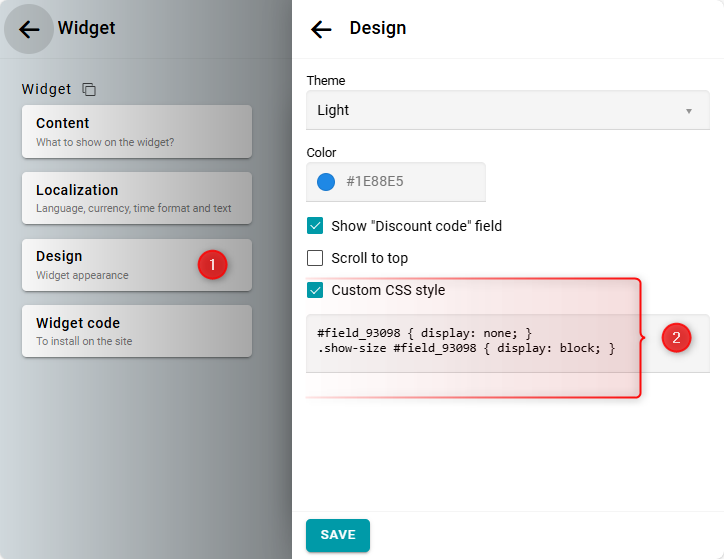
Check the result in the widget:


