arrow_back_ios
How can I sync my reservations with Google Calendar?
Integration with Google Calendar is available on the Business plan. To upgrade your plan, follow these instructions.
To connect Google Calendar, follow these steps:
1. Navigate to the Tempalates and integrations section.
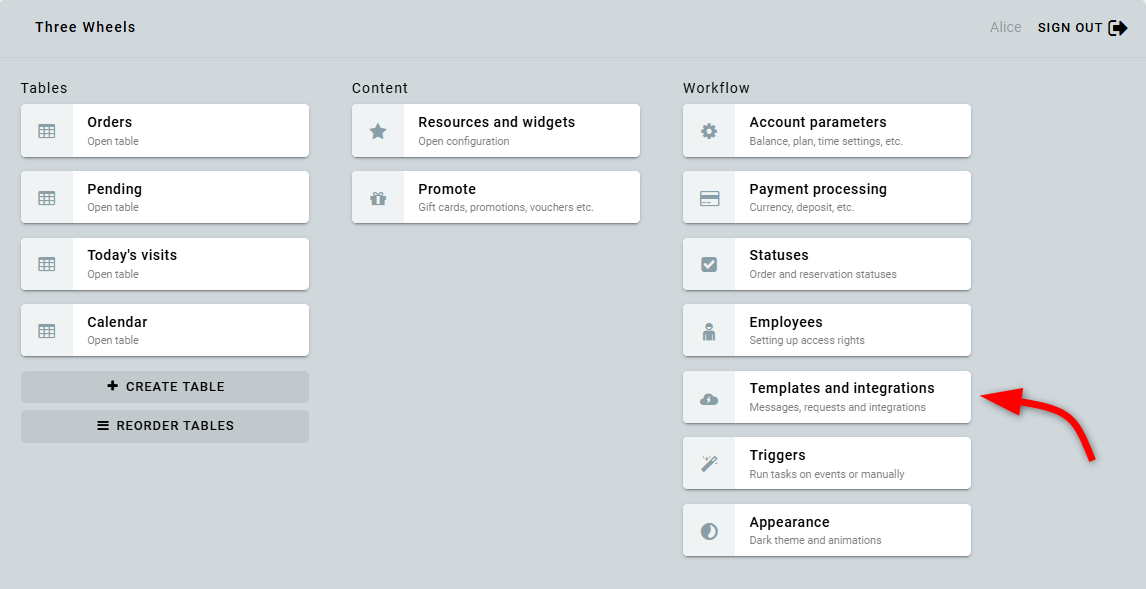
2. In the Google Calendar section, click Create configuration.
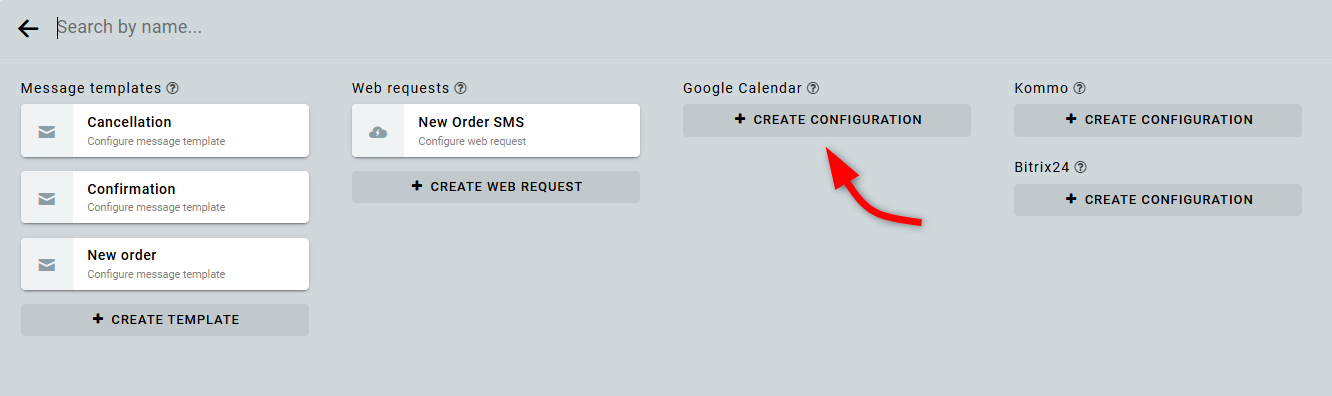
3. In the window that opens, enter a name for the integration and click Authorize in Google.
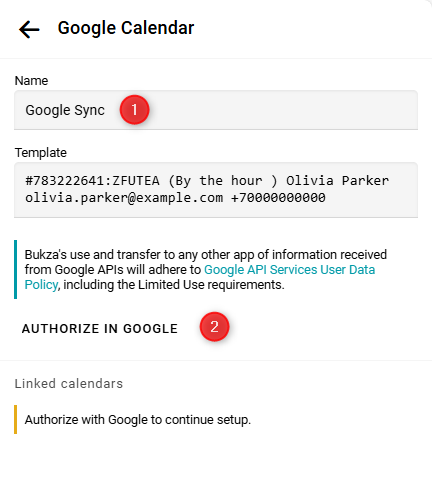
4. Select the Google account that has access to the calendar you want to sync.
5. Grant the requested permissions by clicking Continue.
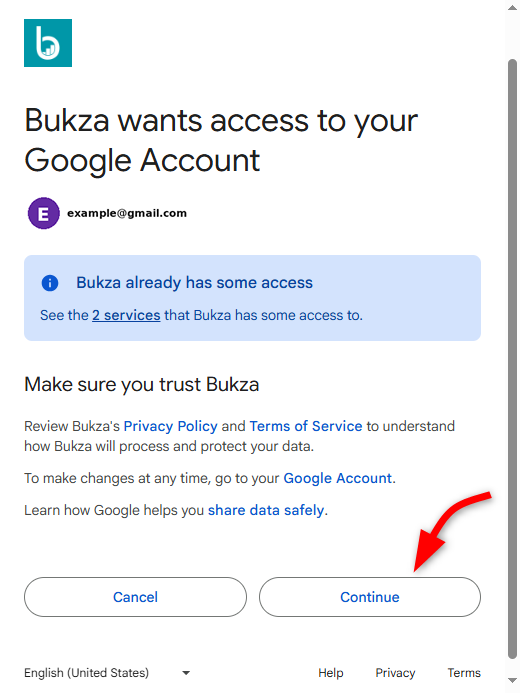
6. The authorization process with Google is now complete.
7. Next, click Add.
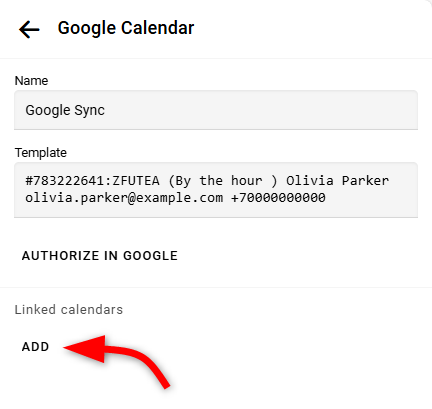
8. Select the resource and calendar you want to synchronize.
9. Check the boxes for exporting and importing reservations, then click OK and save your changes.
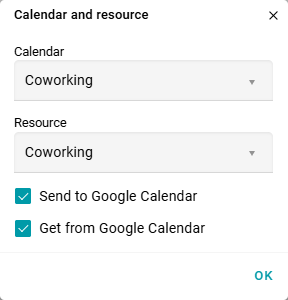
10. You can customize the text and parameters as needed.
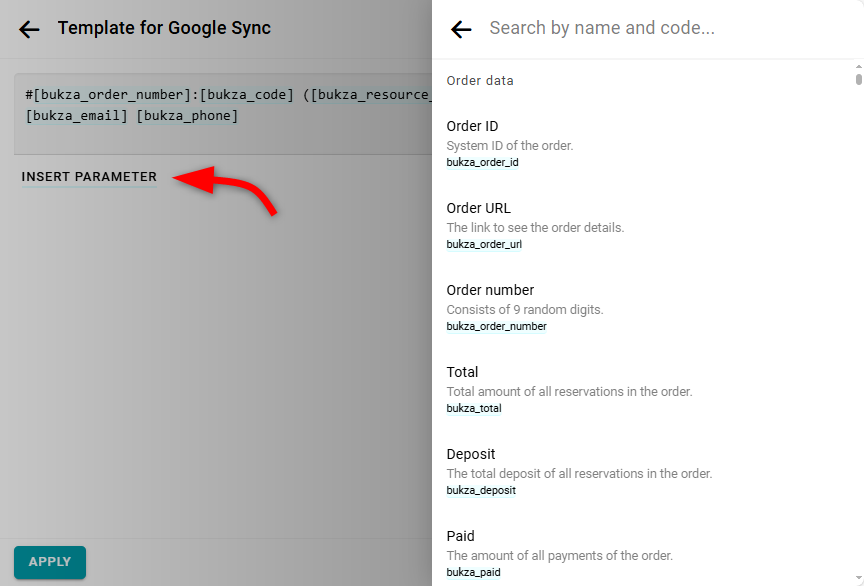
If you add a new calendar to your Google account, you need to update your configuration in Bukza. To do this, open the configuration and click Authorize in Google again. After re-authorization, the new calendar will appear in the calendar list.


