arrow_back_ios
Can I customize the design and text of messages?
Yes, you can. Go to the dashboard and open Templates and integrations. You will see a list of message templates. Click on the template you want to edit, or create a new one.
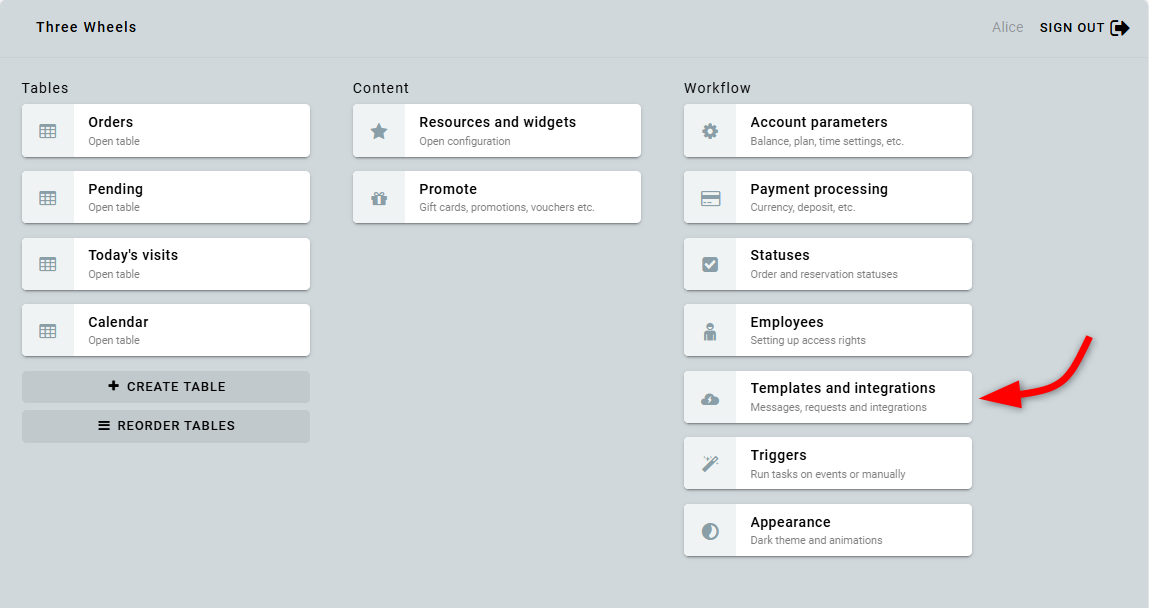
The message template editing screen will open.
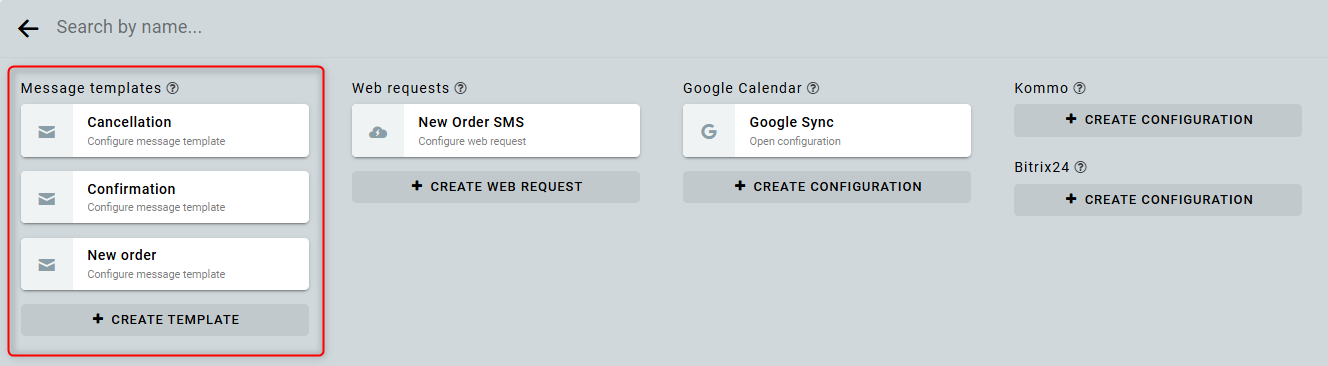
You can attach an image of a QR code as an attachment to the sent email message. To do this, enable the Attach QR code of order number checkbox.
To edit the email subject or the body of the message, click on the corresponding field. The editing form will open.
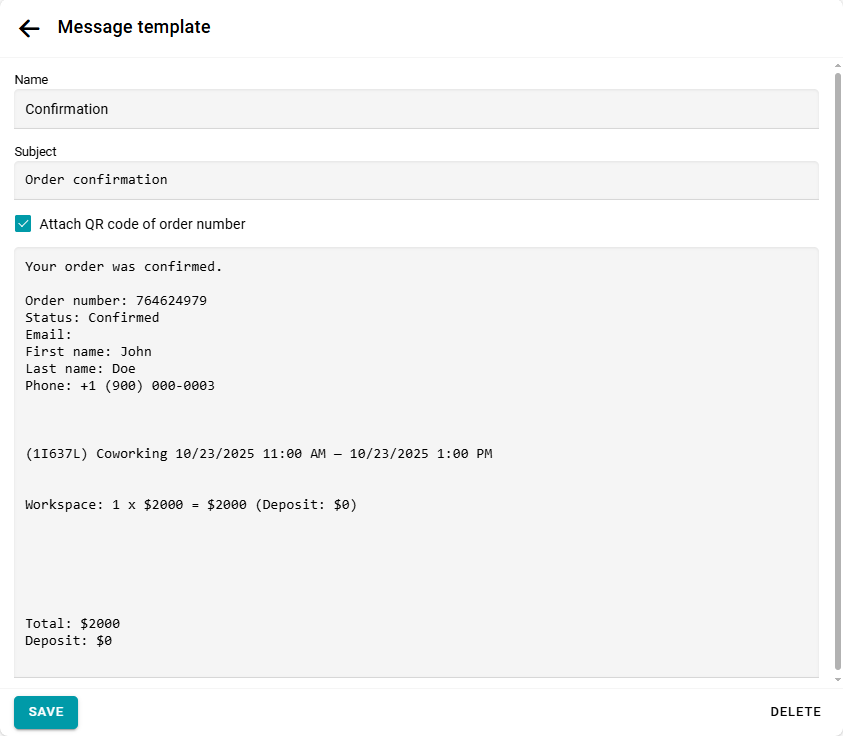
You can insert order data into the subject and body of messages. To do this, click Insert parameter and select the required order parameter. The parameter will be inserted into the template in square brackets.
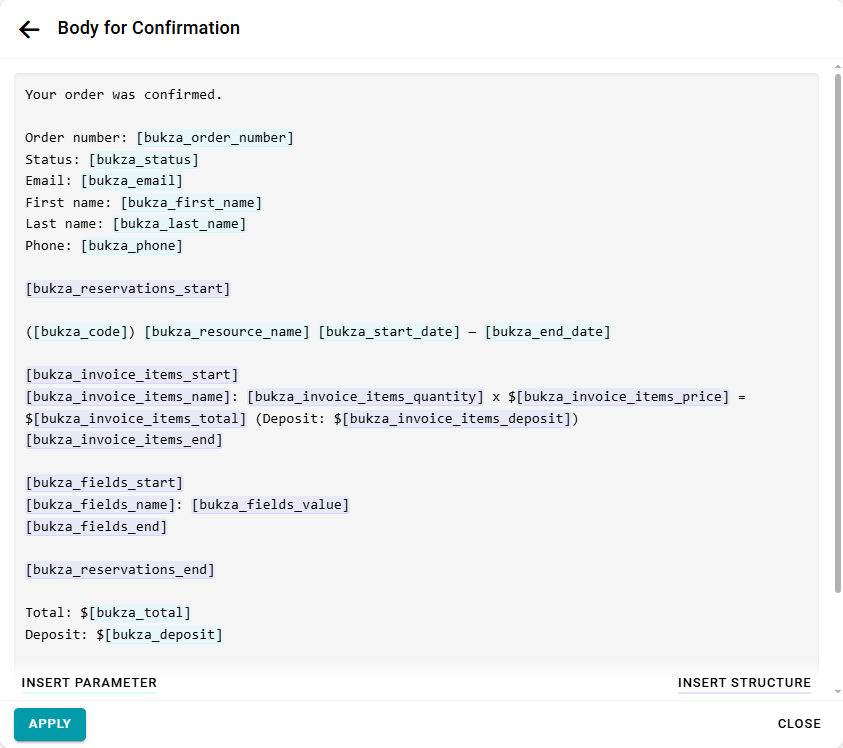
You can also insert the entire order structure into the message body, for example, a block with the list of reservations. To do this, click Insert structure and select the required format.
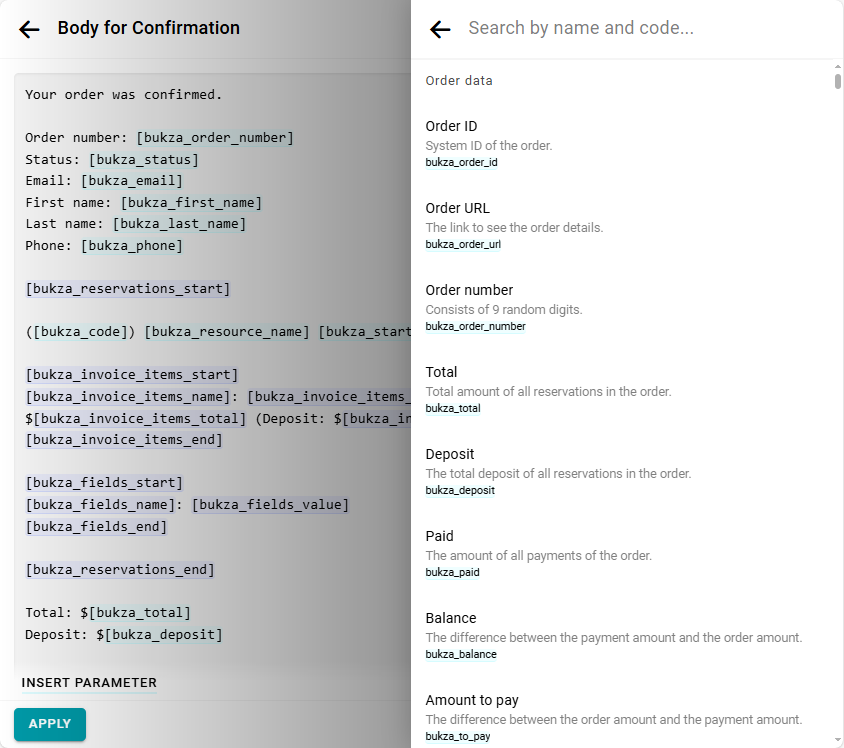
The following blocks and parameters can be used in template structures:
- Reservation blocks
- [bukza_reservations_start]...[bukza_reservations_end] — block for the list of reservations. If the order contains multiple reservations, the block content is repeated for each one. Invoice item blocks
- [bukza_invoice_items_start]...[bukza_invoice_items_end] — block for the list of invoice items within a single reservation.
- [bukza_invoice_items_name] — invoice item name.
- [bukza_invoice_items_quantity] — quantity.
- [bukza_invoice_items_price] — price.
- [bukza_invoice_items_total] — total.
- [bukza_invoice_items_deposit] — deposit.
- [bukza_invoice_items_system_name] — system name of the invoice item. Conditional blocks for invoice items
- [bukza_invoice_items_has_quantity_start]...[bukza_invoice_items_has_quantity_end] — displayed only if the invoice item has a quantity specified.
- [bukza_invoice_items_has_price_start]...[bukza_invoice_items_has_price_end] — displayed only if a price is specified.
- [bukza_invoice_items_has_total_start]...[bukza_invoice_items_has_total_end] — displayed only if there is a total.
- [bukza_invoice_items_has_deposit_start]...[bukza_invoice_items_has_deposit_end] — displayed only if there is a deposit. Reservation fields
- [bukza_fields_start]...[bukza_fields_end] — block for the list of all reservation fields, including fields available only to the manager.
- [bukza_fields_name] — field name.
- [bukza_fields_value] — field value.
- [bukza_fields_system_name] — system name of the field. Client fields
- [bukza_client_fields_start]...[bukza_client_fields_end] — block for the list of only those fields available to the client during reservation. It does not include fields visible only to the manager.
If the order contains multiple reservations, you can send a separate message for each reservation in the order. In this case, you do not need to create a reservation list block. Add reservation fields directly to the root of the message body.
Email in HTML format
The body of the email can be in HTML format. You can clear the email body and insert the ready-made Order data (HTML) structure. In this structure, the main blocks of the email are highlighted in yellow for easy navigation. To create such highlighting, use a single-line HTML comment in the format: <!--BLOCK 1-->
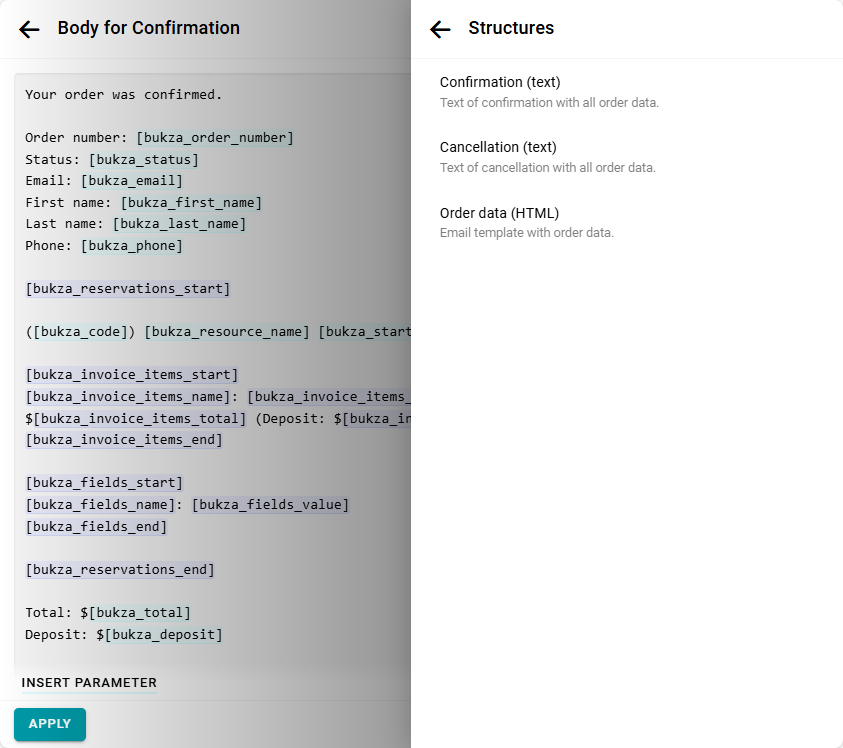
Click Apply, and you will see a preview of the result based on the most recently created reservation and order.
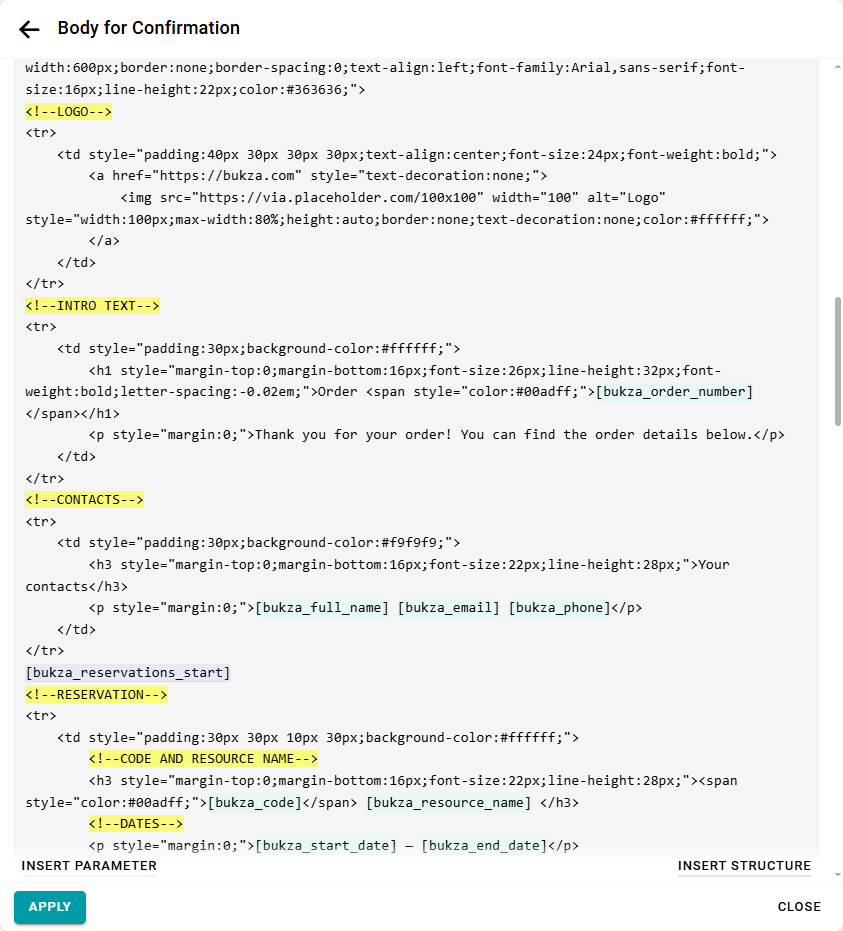
In the HTML order structure, it makes sense to replace the company logo image address in the email header and the link to your website. To do this, find the yellow LOGO block and replace the values:
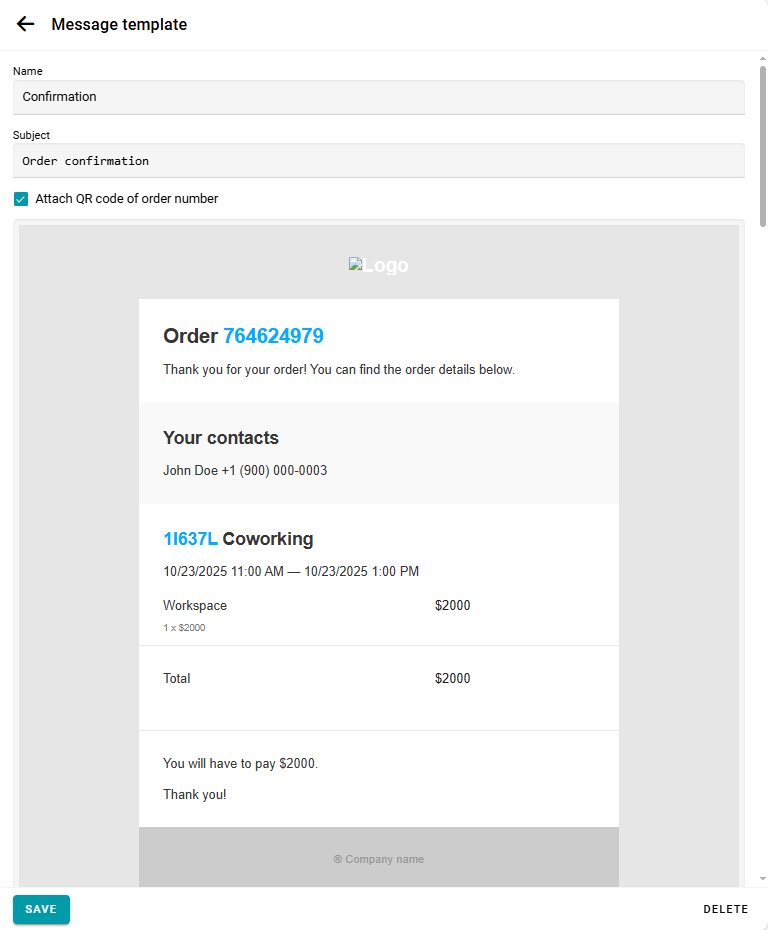
Also, at the very bottom of the email, you can change the company and city name or replace them with your own text. To do this, find the yellow FOOTER block and replace the values:
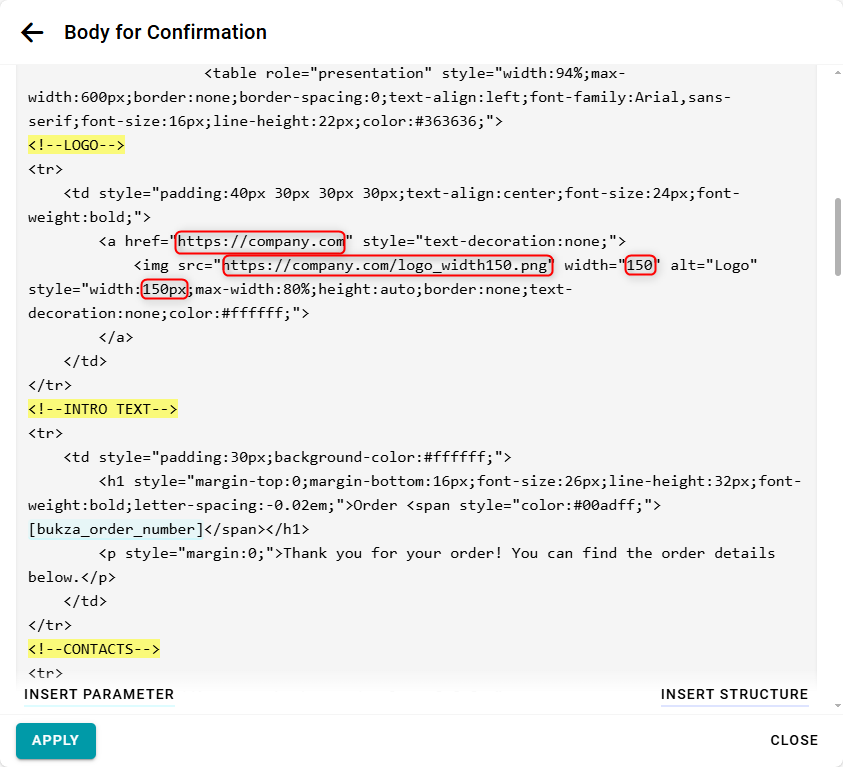
After editing, don't forget to save the template.


