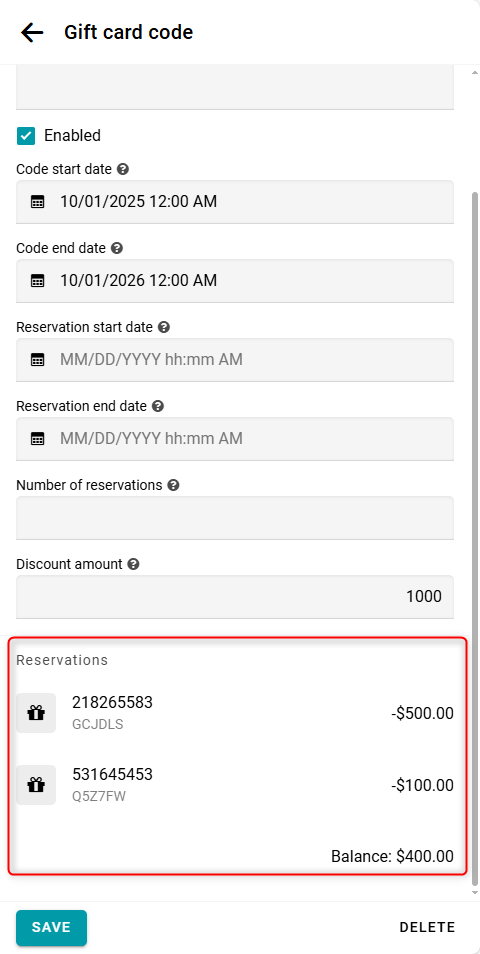arrow_back_ios
How to work with gift cards?
Open the Promote section.
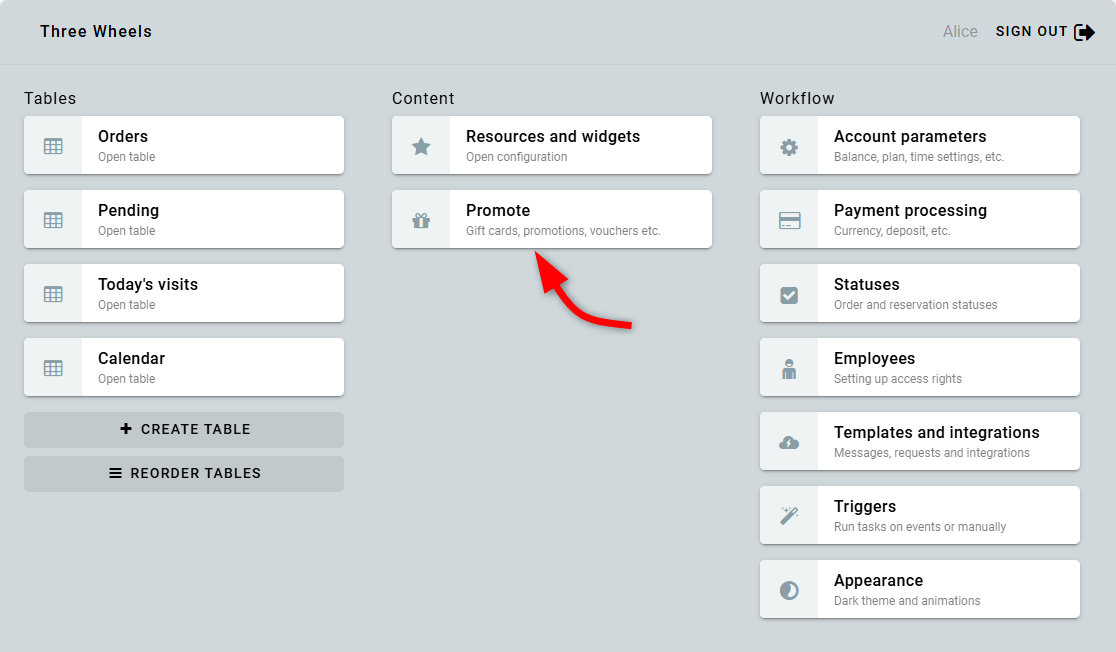
Click Create gift card.
Enter a name and click Create.
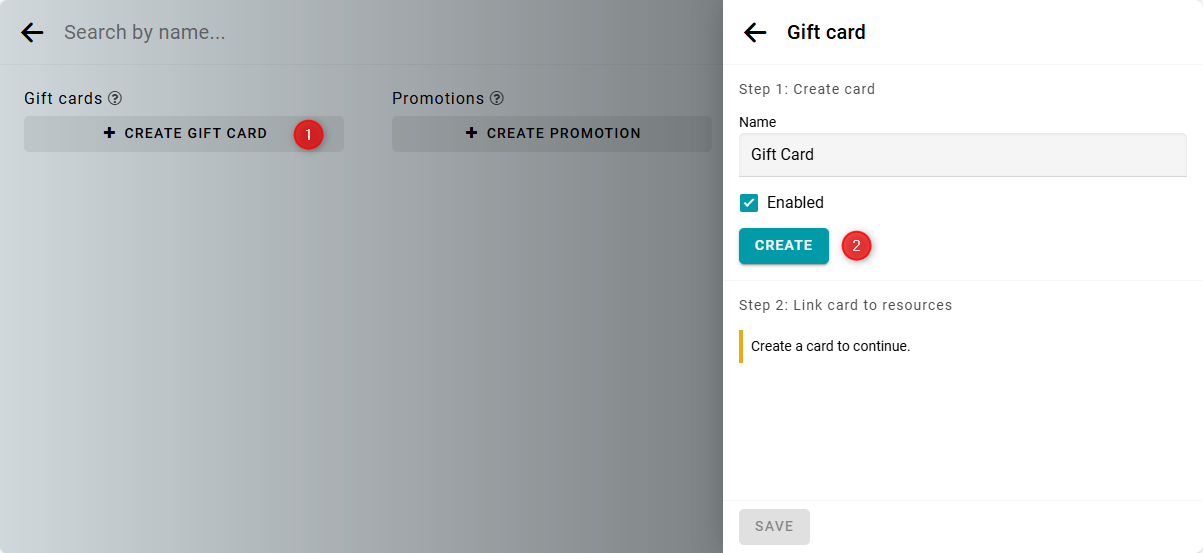
Next, you need to link this gift card to a resource. To do this, go to the resource configuration and create a Pricing component.
Enter the title, which will appear in the order invoice. Specify the formula -100 % and click the Add condition button.
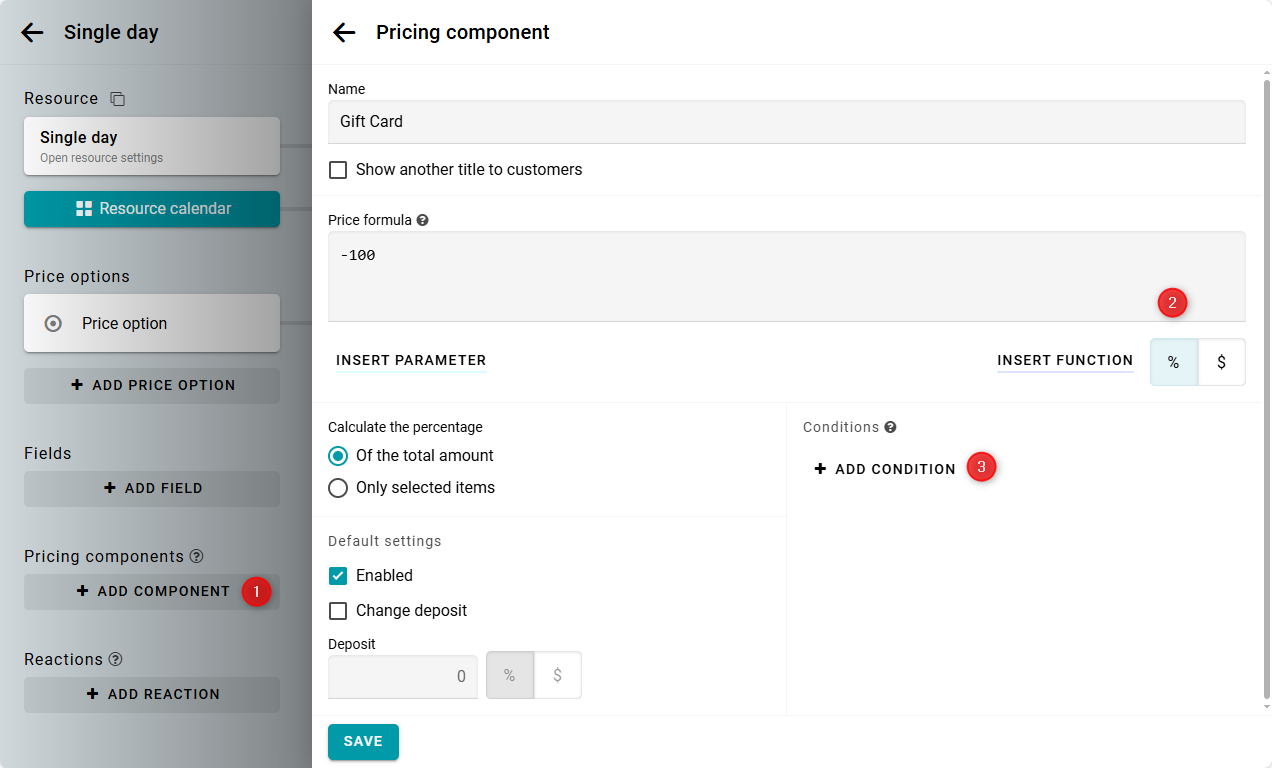
Select Gift card from the list of conditions. Then choose the gift card you created and save it.
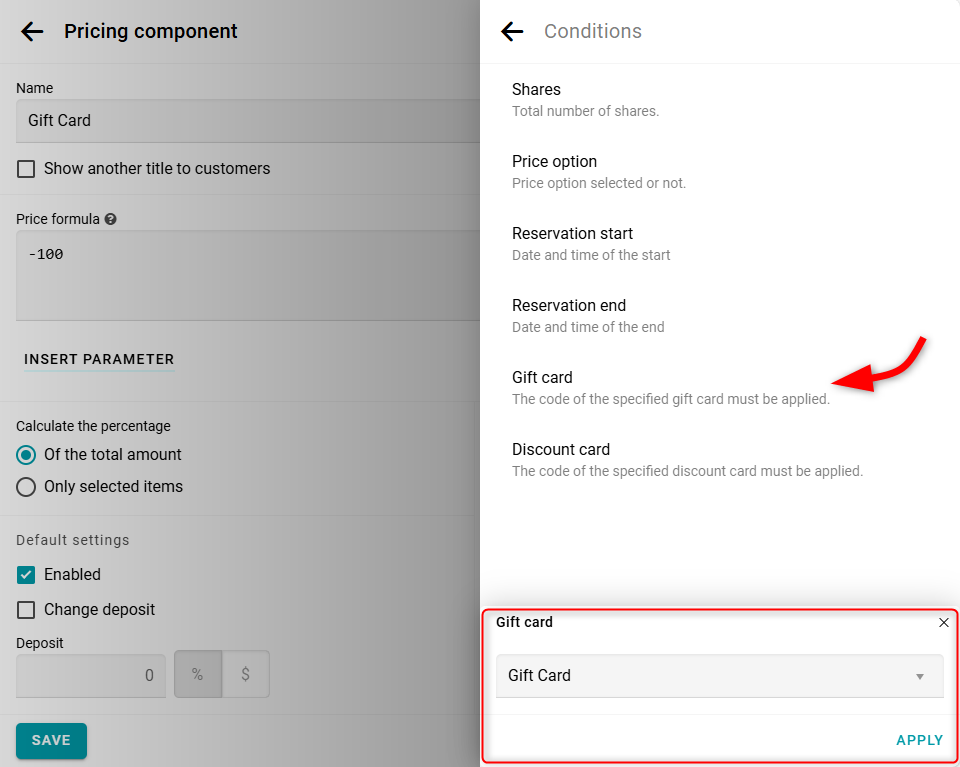
If you have multiple resources, you can apply these settings to all of them. For more details, please see here.
After creating the code, a table with gift card codes appeared on the main panel. Please open it.
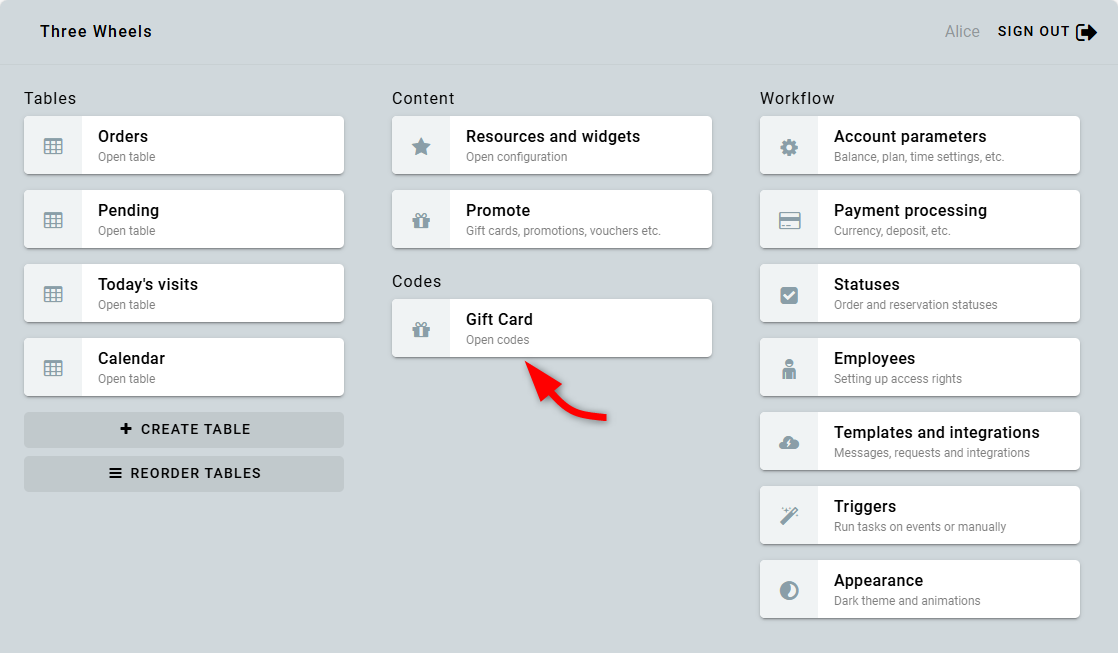
In the code table, click Create code.
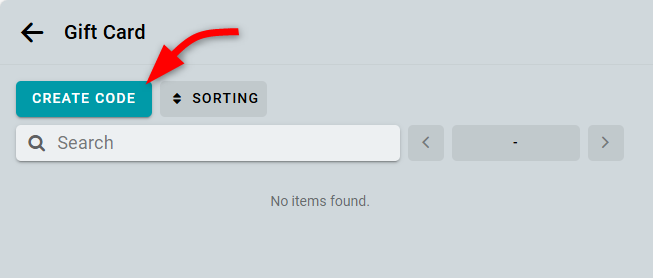
- In the settings form, enter a unique code.
- Add a comment if needed. Customers will not see this comment.
- Specify the code's expiration date. If left empty, the code will never expire.
- You can also set a reservation time range. The code will then be valid only for reservations within the specified period.
- Set the gift card amount.
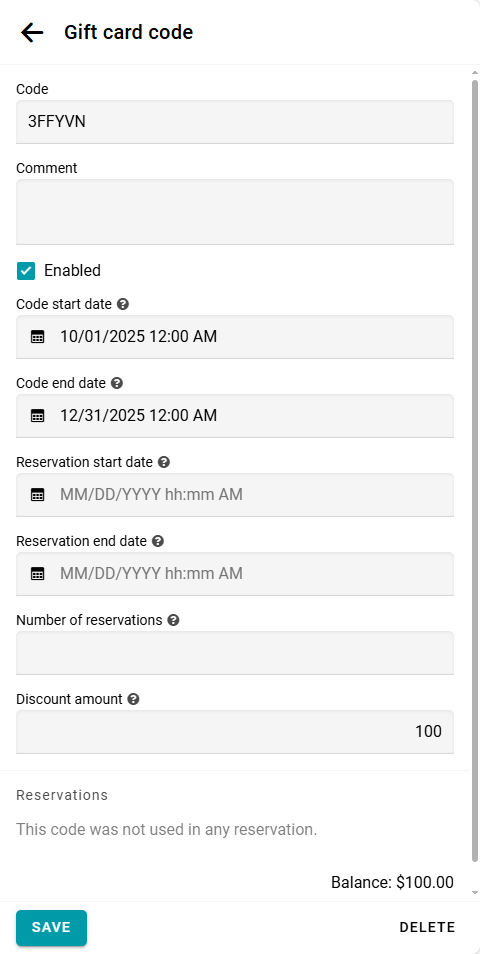
Place a test order and apply the code.
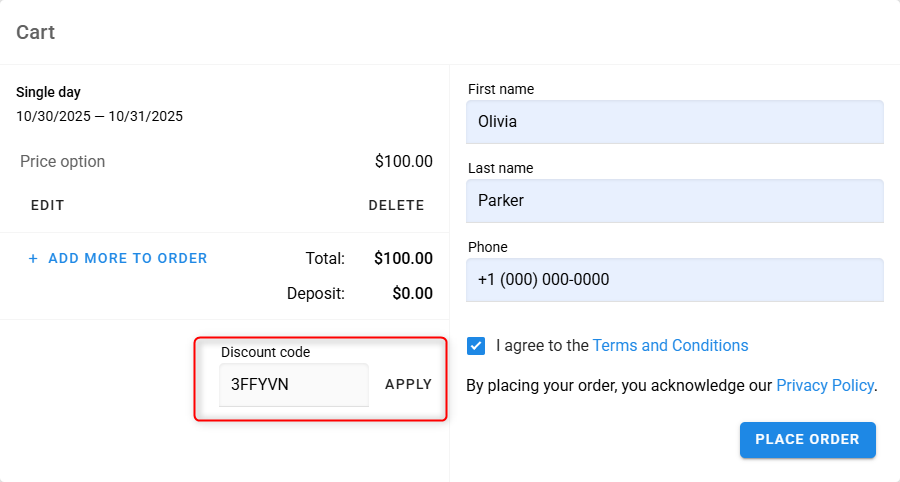
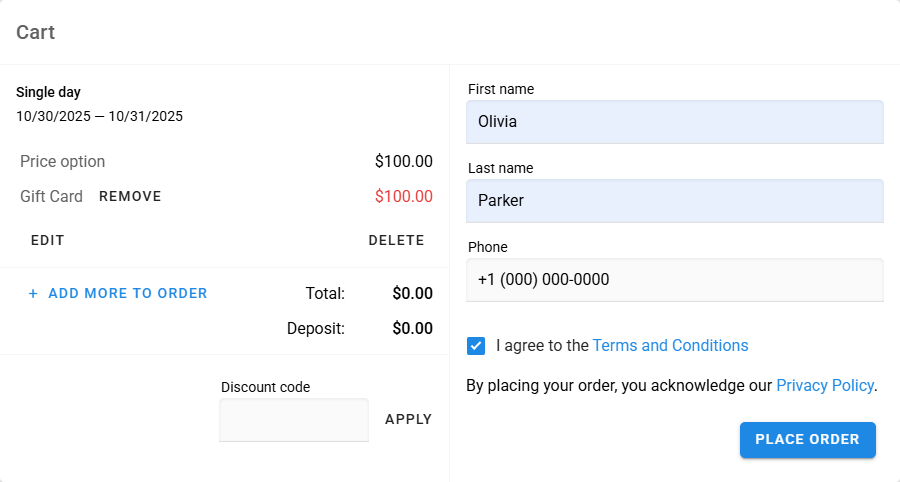
The discount is applied, and the total amount is reduced.
Set up gift cards as memberships
To do this, follow all the steps above.
Then, specify the number of reservations. In this case, the discount amount will be limited only by the pricing component's formula. Once the specified number of reservations is reached, the code will no longer be valid.
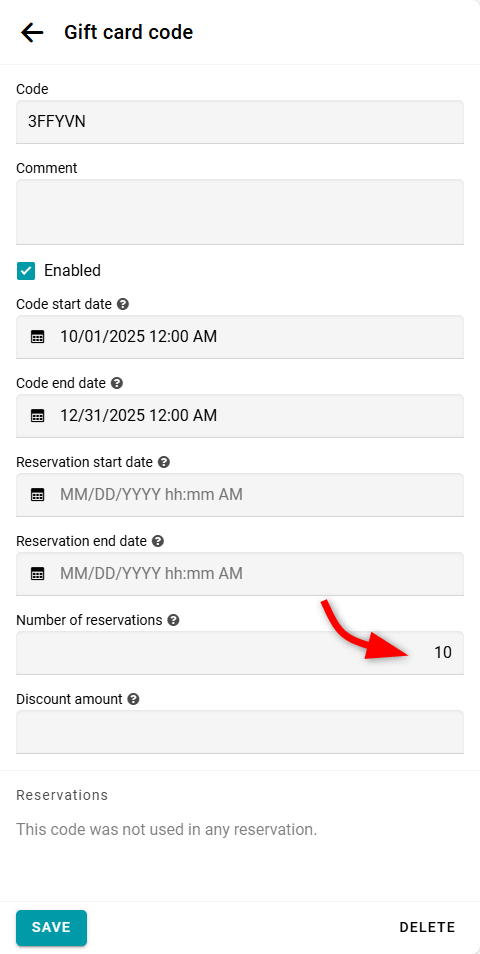
Instead of the number of reservations, you can specify a total amount (the maximum discount amount). In this case, the total discount across all reservations will not exceed the specified amount. When the entire amount is used, the code will become inactive.
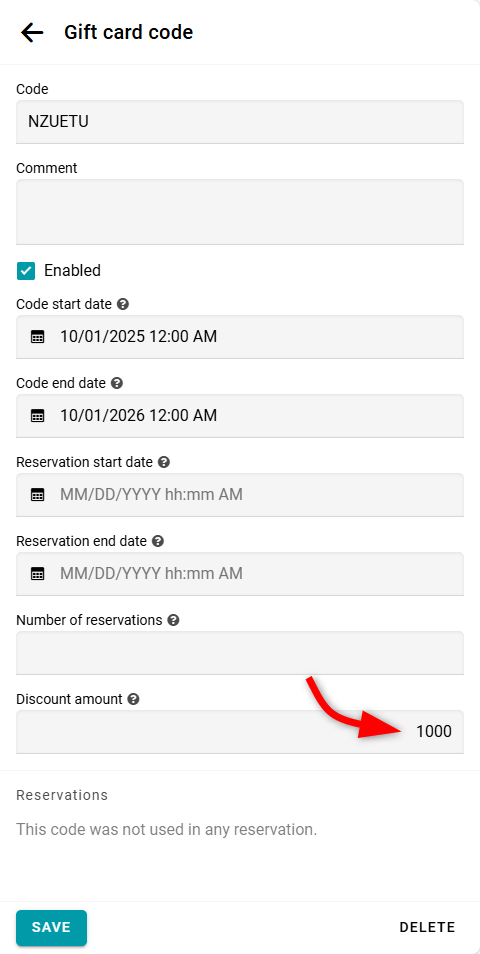
In the code settings, you can view all orders where the code was used and see the remaining balance for the code. To view a reservation or order, click the order number.