arrow_back_ios
How can I import my schedule using an .ics file from Google Calendar or any other calendar application?
Export the .ics file from your calendar application.
Next, open the rule calendar for your resource in Bukza.
Next, open the rule calendar for your resource in Bukza.
Then, proceed to configure the calendar using the iCalendar format.
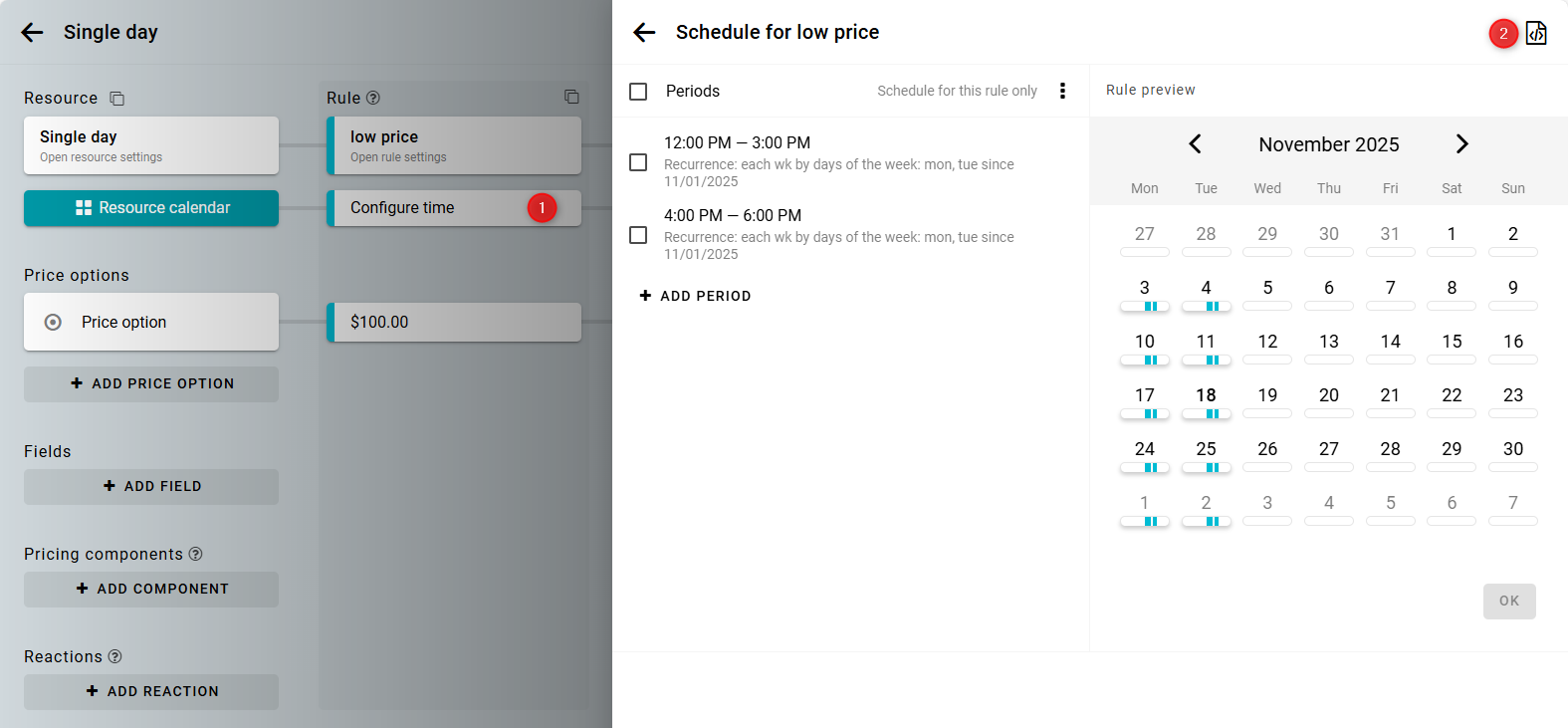
We recommend downloading your current Bukza calendar settings as an .ics file so you can restore them if needed.
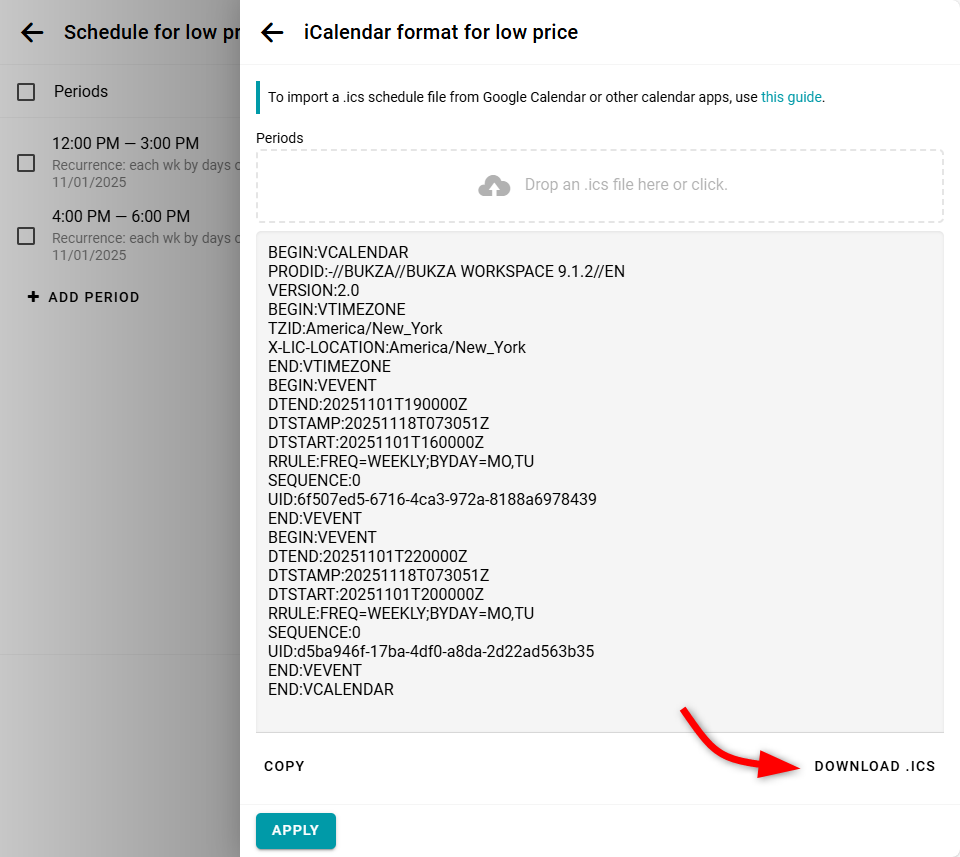
Finally, upload the .ics file from your calendar application and click Apply.

If the file format is correct, the calendar will be updated immediately.
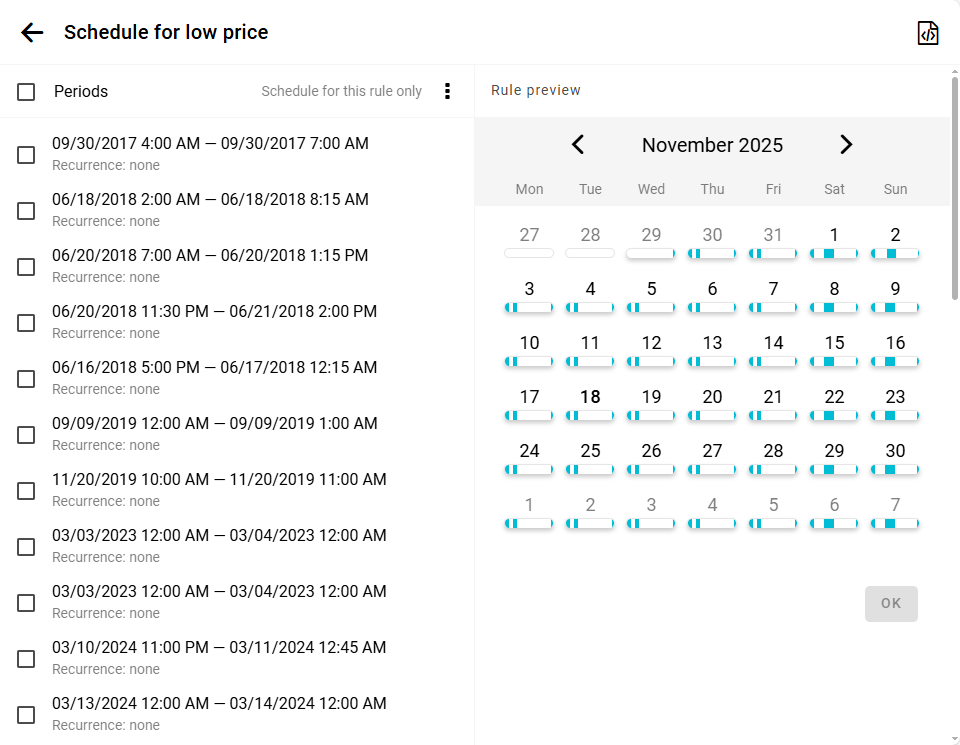
You can also import the .ics file exported from Bukza into your calendar application or into another Bukza resource if needed.
For exporting and importing with Google Calendar, follow the instructions below:
Exporting a single calendar
- Open Google Calendar on your computer.
- Click the gear icon in the top right corner and select Settings.
- In the left menu, click the name of the calendar you want to export.
- Click Export calendar to download this calendar in .ics format.
Exporting all calendars
- Open Google Calendar on your computer.
- Click the gear icon in the top right corner and select Settings.
- In the left menu, select Import & export.
- Click Export to download an archive containing all your calendars in .ics format.
Import
- In the Import & export settings of Google Calendar, click Select file from your computer and choose the .ics file.
- Select the calendar you want to add the .ics events to.
- Click Import.


