arrow_back_ios
How to make a resource catalog?
You can add multiple resources to a single widget. In this case, customers will see a Catalog displaying a list of resources to choose from.
If you have many resources, you can organize them into folders called resource groups. To create a resource group, go to Resources and Widgets and follow these steps:
1. Click Create group.
2. Enter a name.
3. Click Add resource to include a resource in the group.
4. Click Add subgroup to add a nested group within the group.
5. Save your changes.
1. Click Create group.
2. Enter a name.
3. Click Add resource to include a resource in the group.
4. Click Add subgroup to add a nested group within the group.
5. Save your changes.
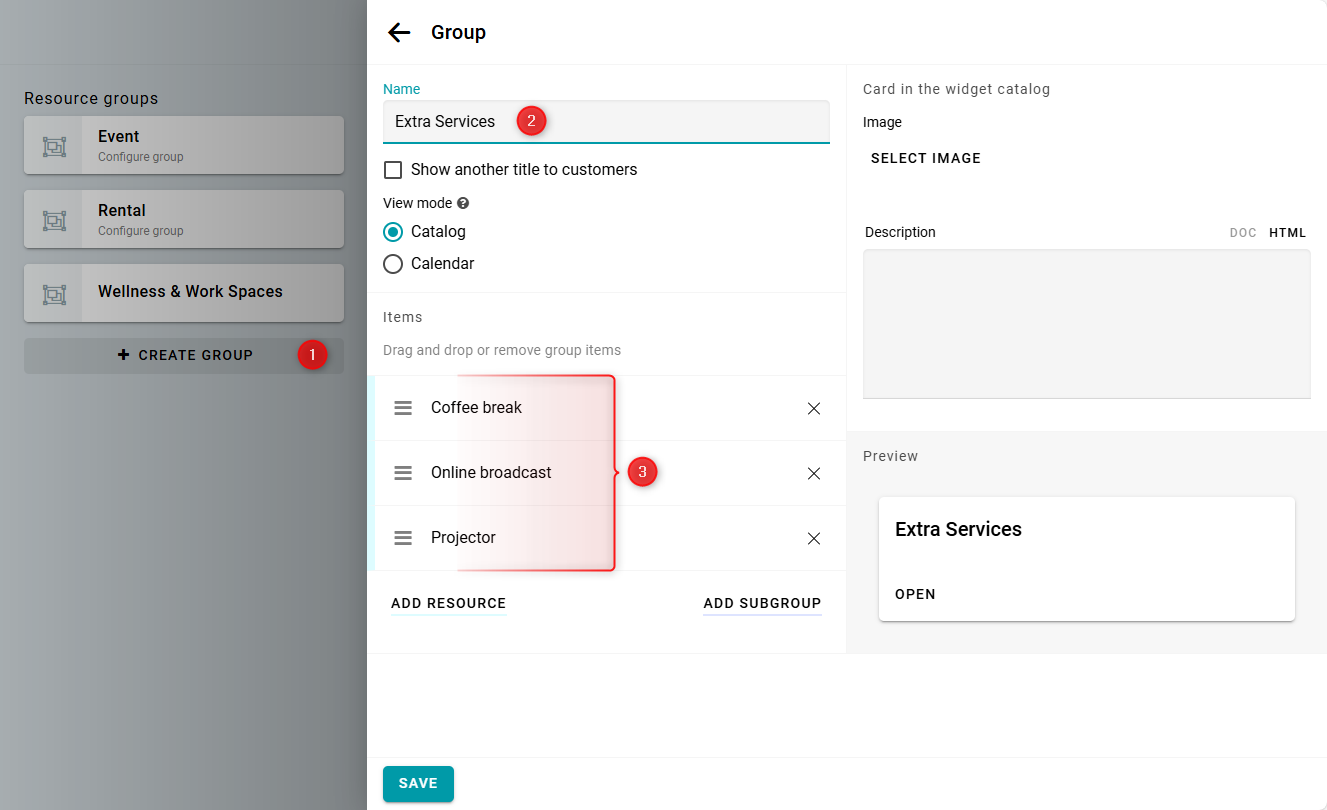
To set up the catalog in the widget, open its settings and go to the Content panel. Add resources and nested groups in the same way. Save your changes.
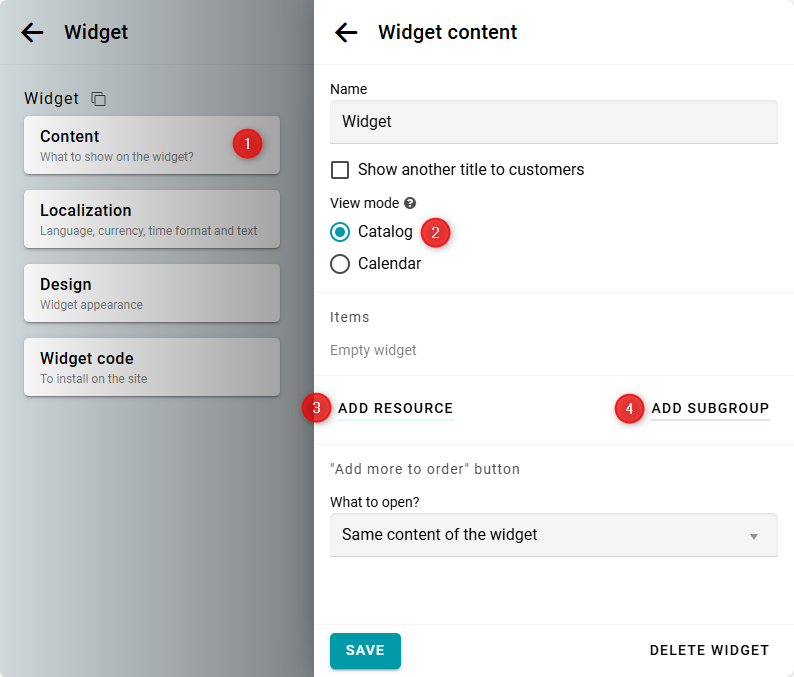
Here is an example of a catalog. You will see groups with the Open button and resources with the Book button:


