arrow_back_ios
How to automate order processing using triggers?
Go to the Triggers section.
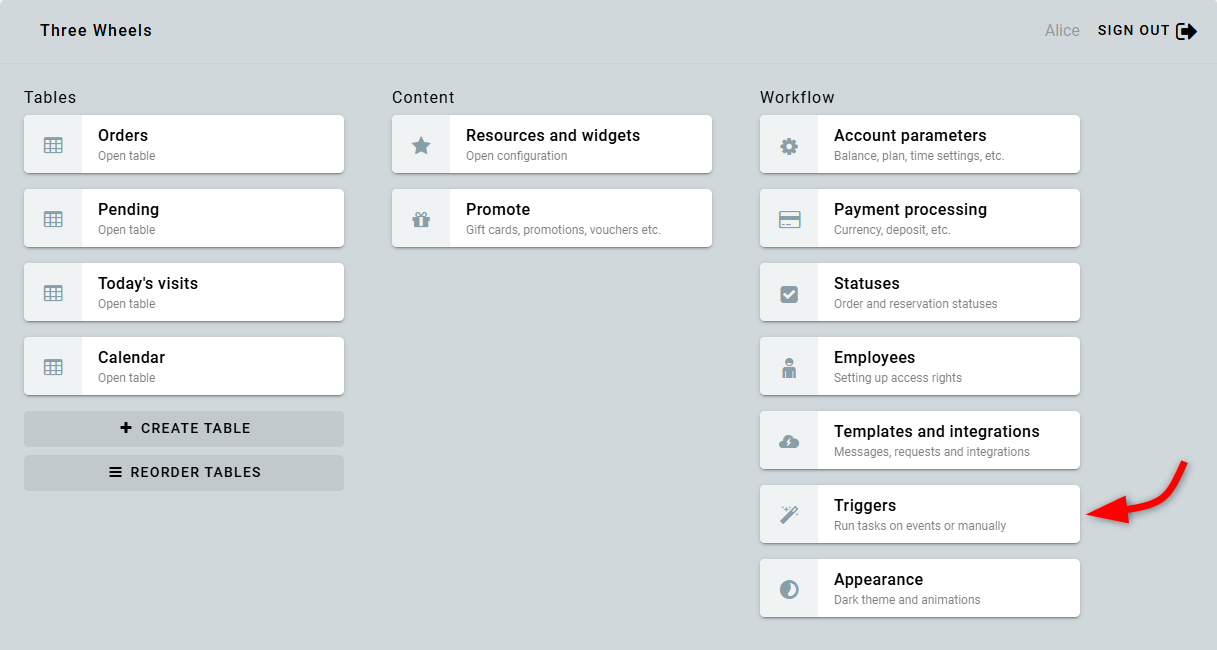
Triggers are used to execute tasks. A trigger can be run automatically or by clicking a button. You can customize the button's text and color.
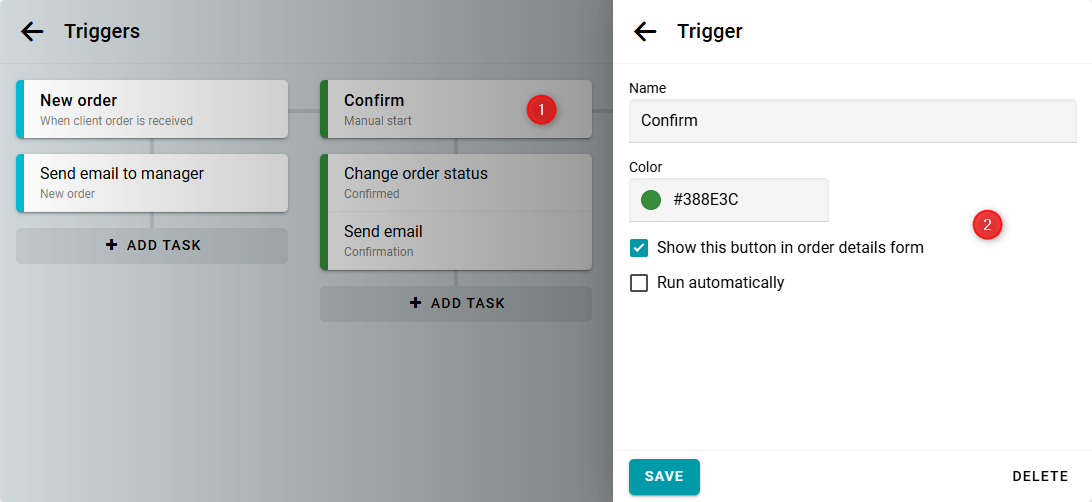
You can display this button on the manager's order form. To do this, enable the corresponding checkbox in the trigger settings. The button will appear on the Triggers tab.
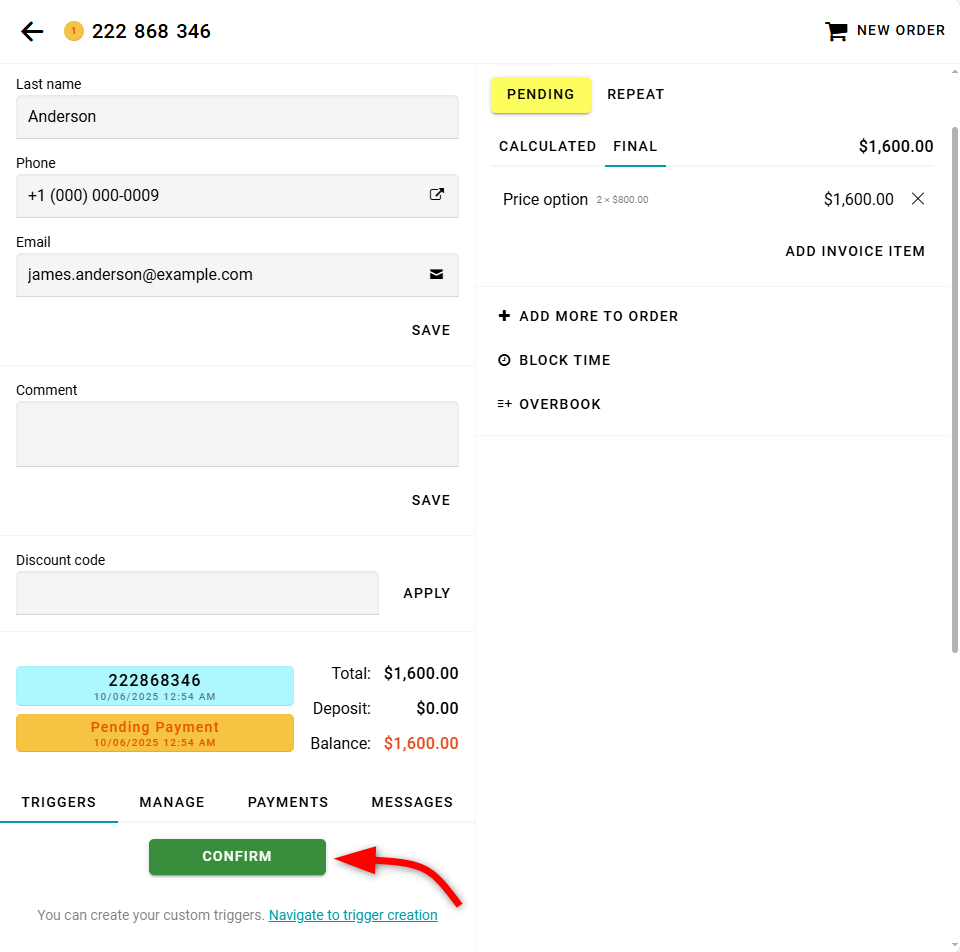
You can also add a trigger button to the table as a separate column.

If you have configured employees, you can also display different triggers for each employee.
If you want the trigger to run automatically, select when it should be executed.
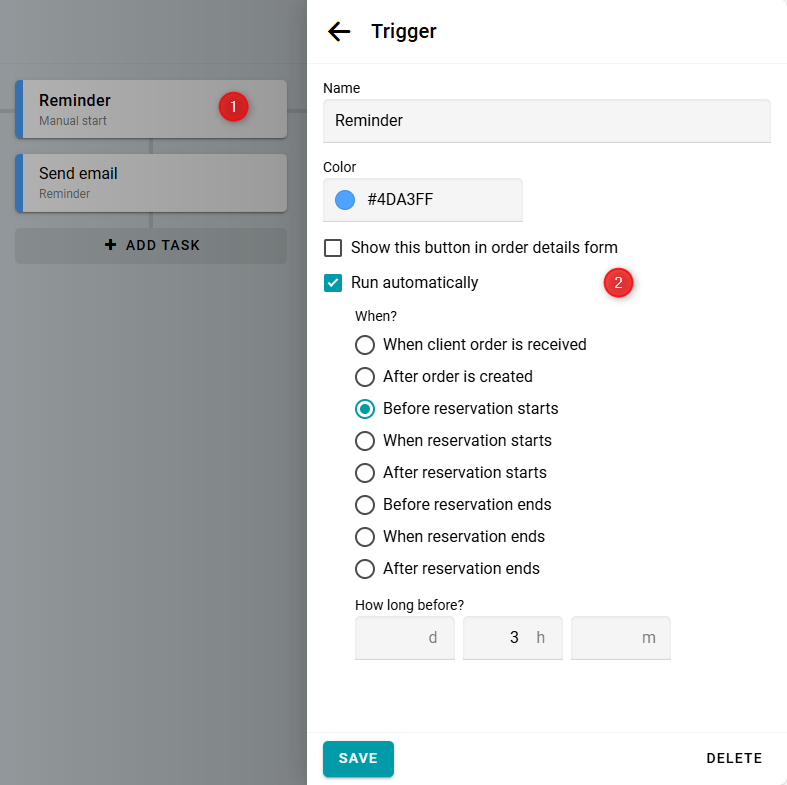
Tasks
A trigger can execute one or more tasks. Tasks are performed in the specified order. Before a task starts, its conditions are checked. If any condition is not met, the task is skipped.
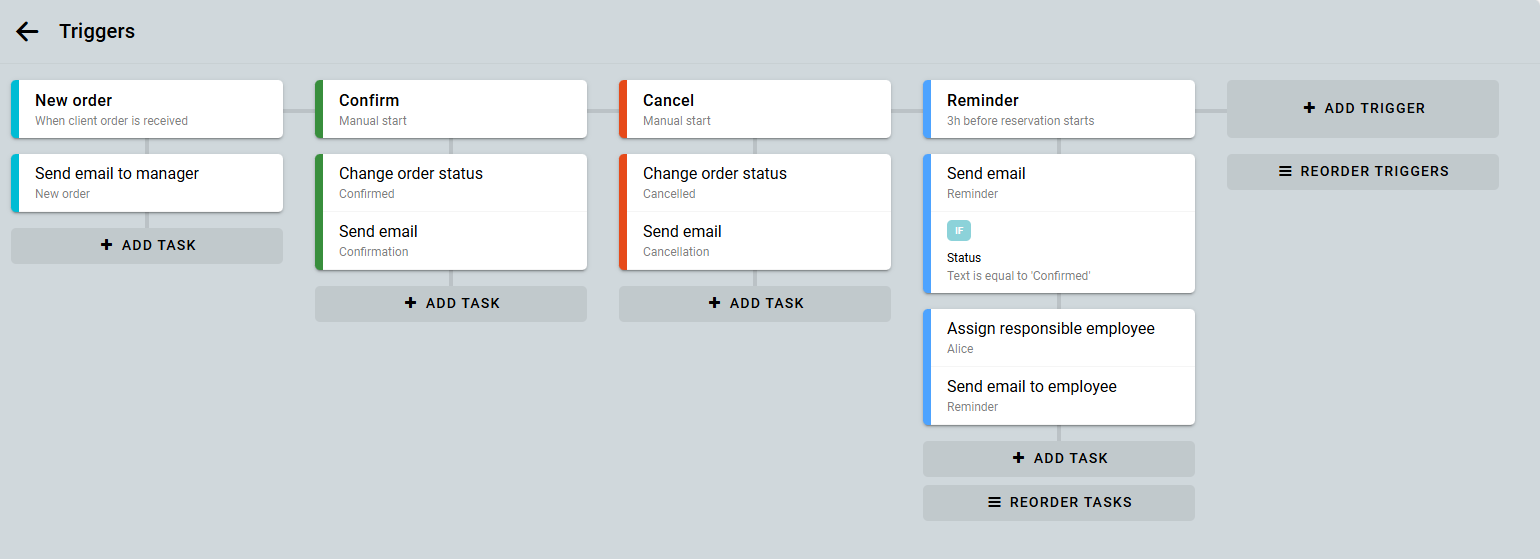
Each task can include one or more actions, such as changing the status, sending an email, and more.
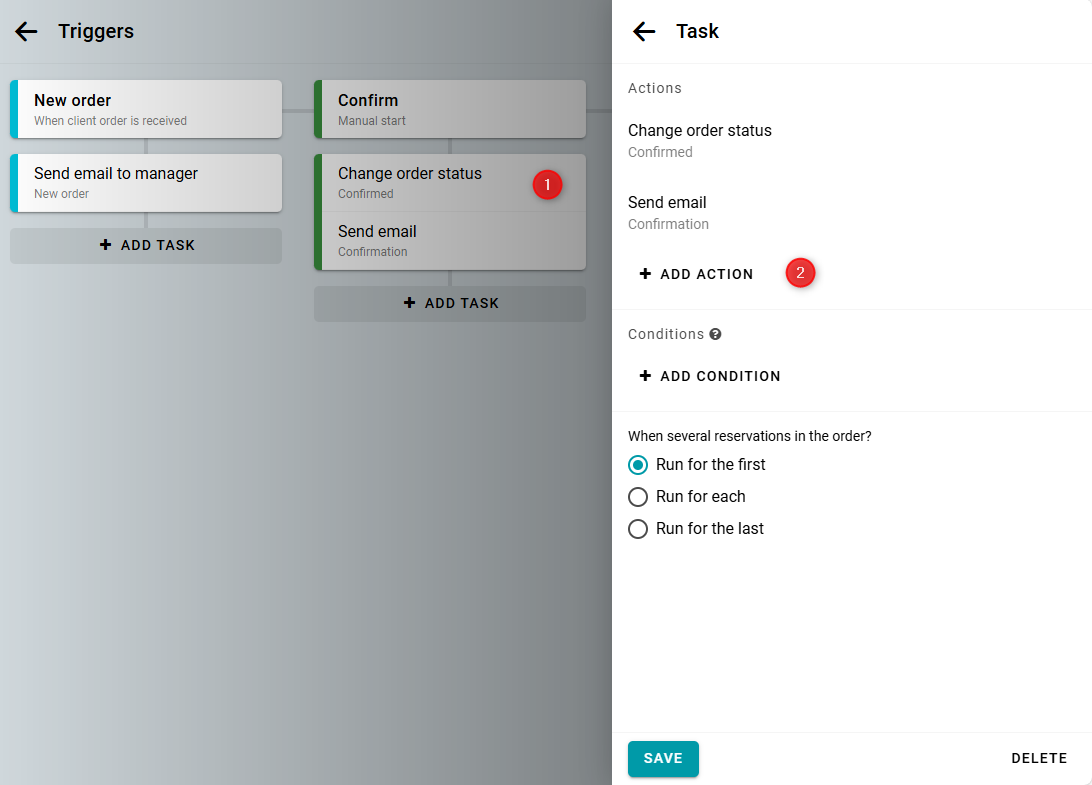
Conditions
You can define the conditions under which a task will be executed. In these conditions, you can use order data and various operators. For example, you can check the following conditions:
- The resource name contains "Room".
- The widget language is "es".
- The order total is greater than 1000.
- The order was created after 1 January 2024
- The "Delivery" flag is selected.
- The reservation starts at 10 am.
- The phone number is included in a specified list of numbers.
When using regular expressions, use the syntax of .NET Regex (C#). You can test your regular expression here or here. When formatting a date, use the specific format for date and time.
Multiple reservations in an order
You can specify how a task should be executed if there are multiple reservations in an order.
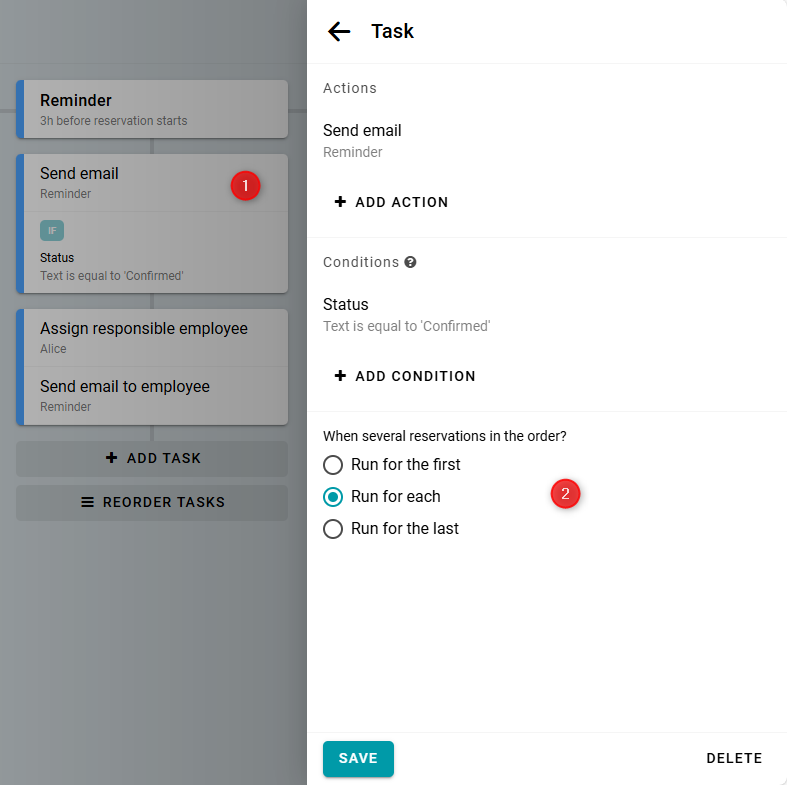
It is important to note that this parameter is considered even if you run a trigger for a specific reservation from the table. If Run for the first is selected, but you run the trigger for the second or third reservation in the order, the task will be skipped.


