arrow_back_ios
What should I do if a customer pays me via card-to-card transfer?
In this case, you can use the "Orders with manual payment processing" payment method. Go to the dashboard and click Payment processing.
Then follow these steps:
Enter the required deposit amount.
Select the Accept these orders checkbox in the Orders with manual payment processing section.
It is recommended to add the card number to the On-screen message after placing an order. This way, the customer will see it after completing the order. Enter the payment details, such as the card number and the payment deadline. These details will be displayed to the customer on the order cart page.
Save your changes.
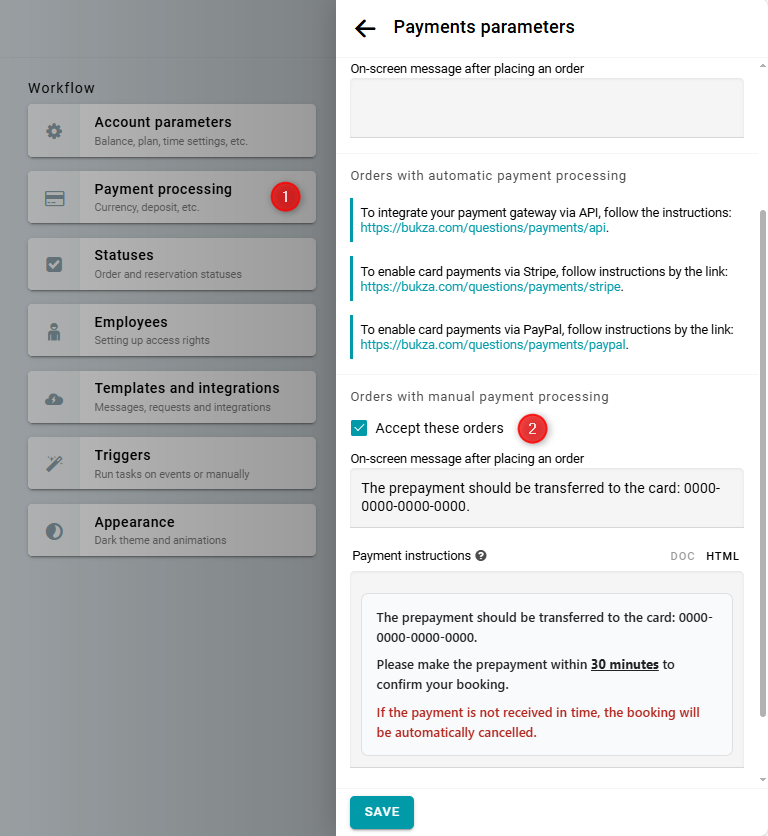
All received orders will have the "Pending" status. These orders need to be processed manually. If payment is received, confirm the order. If payment is not received, cancel the order.
You can also enable automatic confirmation of orders. In this case, orders will immediately receive the "Confirmed" status. However, you will still need to cancel any orders that are not paid on time. To set up this behavior, create a trigger that is executed When client order is received. Add a task to the trigger — Change the status to "Confirmed". You can also add an action to send a confirmation message.
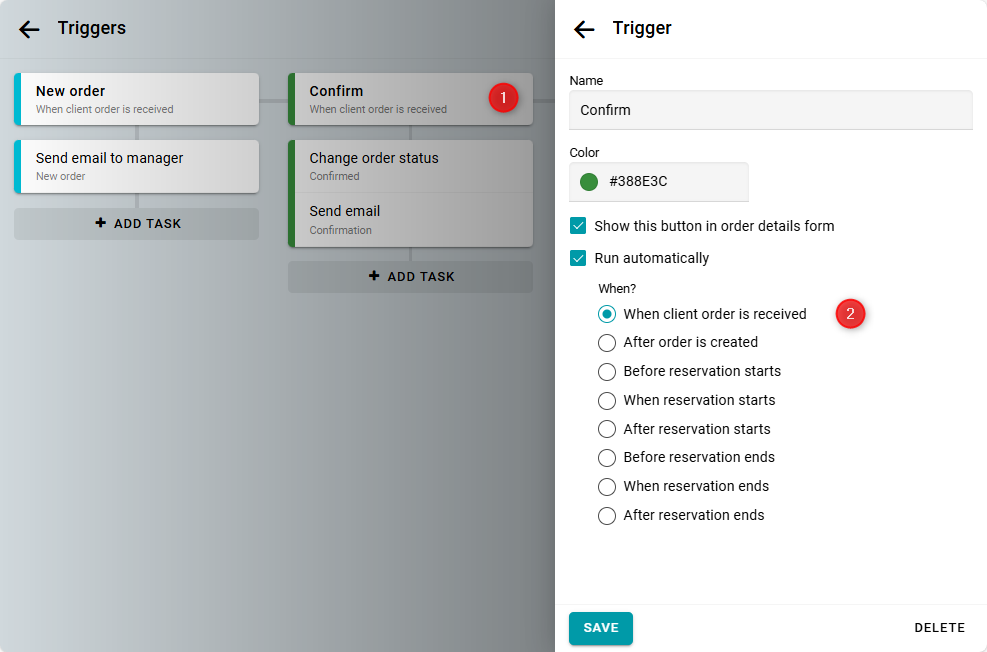
Alternatively, you can automate the cancellation of pending orders. In this scenario, you will only need to confirm orders after payment is received. Unpaid orders will automatically receive the "Cancelled" status after the specified time. To set up this behavior, follow the instruction.


