arrow_back_ios
How can I see all the orders of a specific employee?
The employee clicks the trigger button to complete the order. The trigger can then mark the order as completed by this employee.
To do this, create a separate trigger for each employee. Add the Assign responsible employee action to the tasks of these triggers.
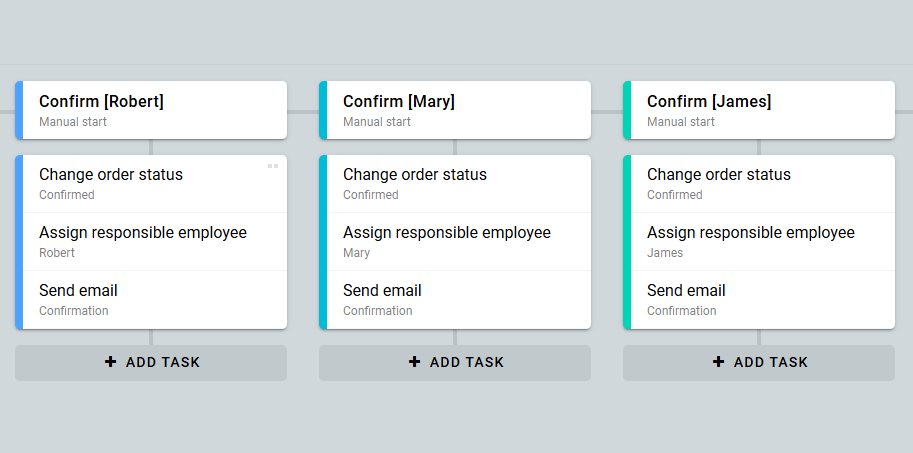
Next, go to the employees list.
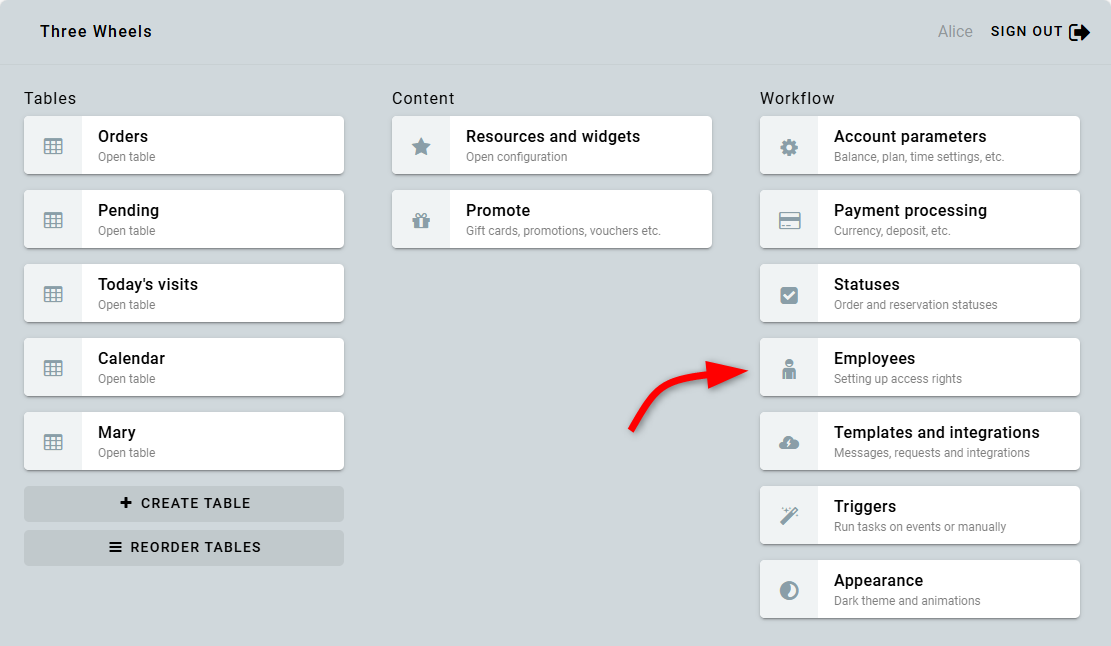
Then open the parameters for the employee you created the trigger for.
Check the necessary Can run own triggers boxes. From the list of triggers, select the one you created. Repeat these steps for each employee.
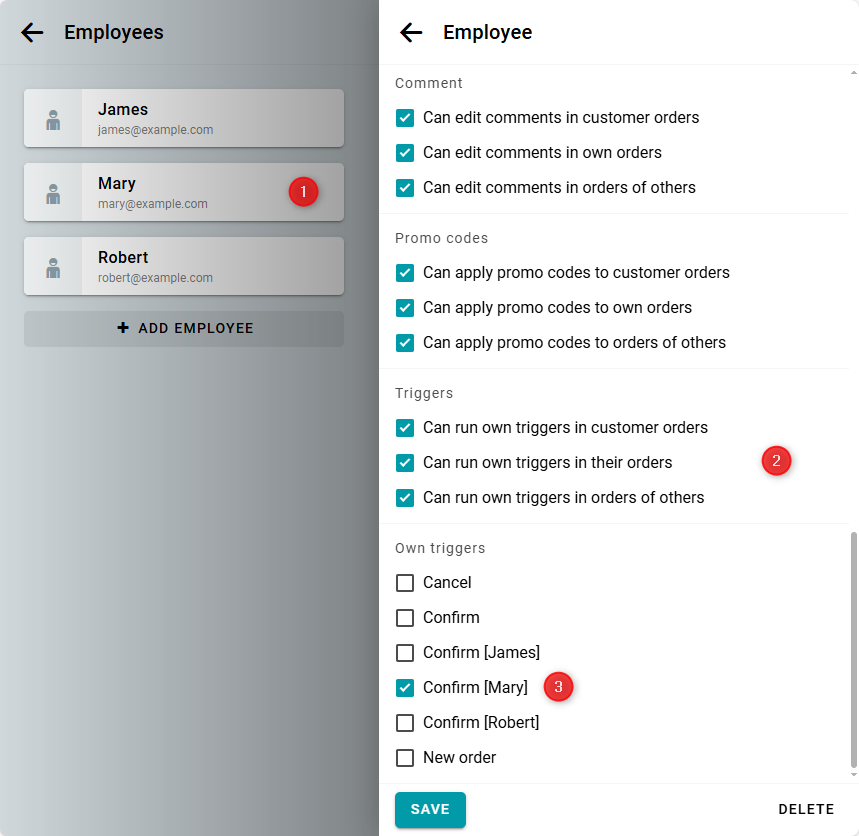
Now, when this employee creates or confirms a client's order, they will automatically be assigned as the responsible employee for that order.
Afterward, create a table. In the table settings, filter orders by employee name. This way, you will see all orders assigned to a specific employee.
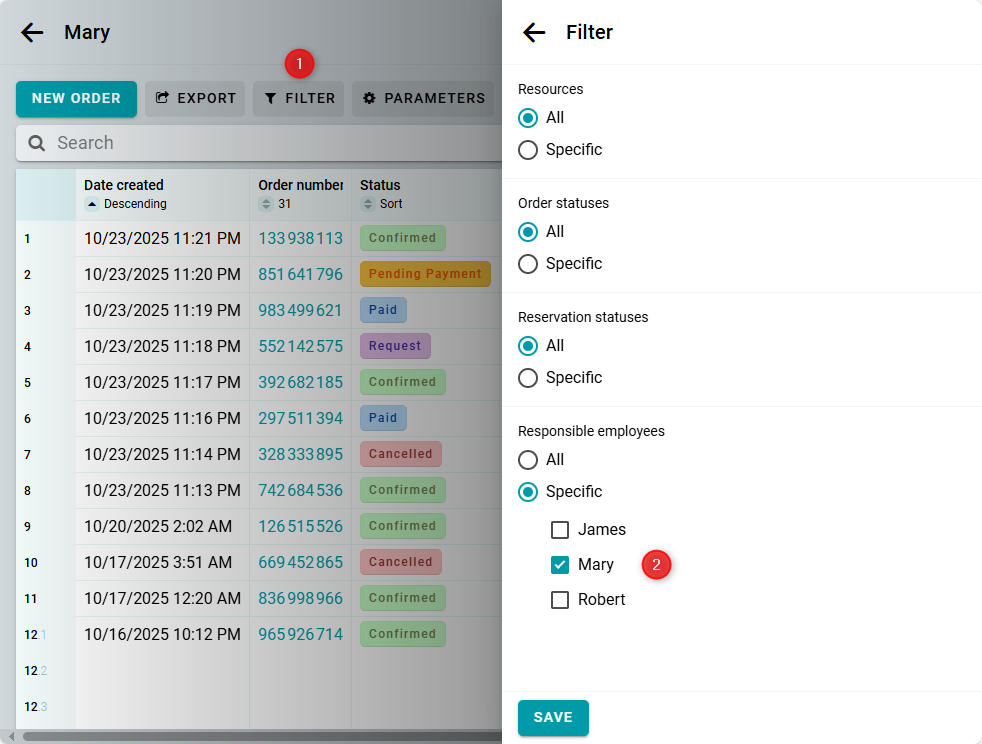
You will also see the name of the responsible employee in the order cart.
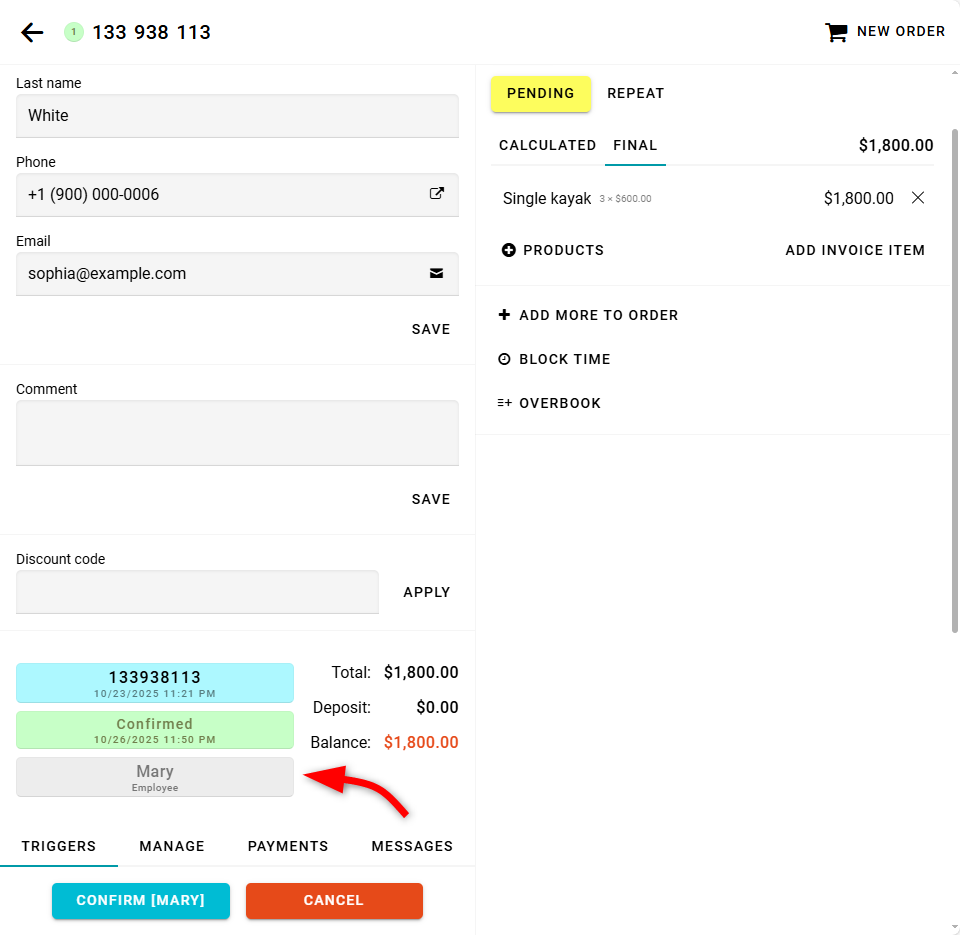
You can also set up a personal table for your employee. Learn more about this here.


