arrow_back_ios
How to work with statuses?
An order can include multiple reservations. Both the order and its reservations have their own statuses. You can create, modify, delete statuses, and change their sorting order.
To configure statuses, go to the dashboard and open Statuses.
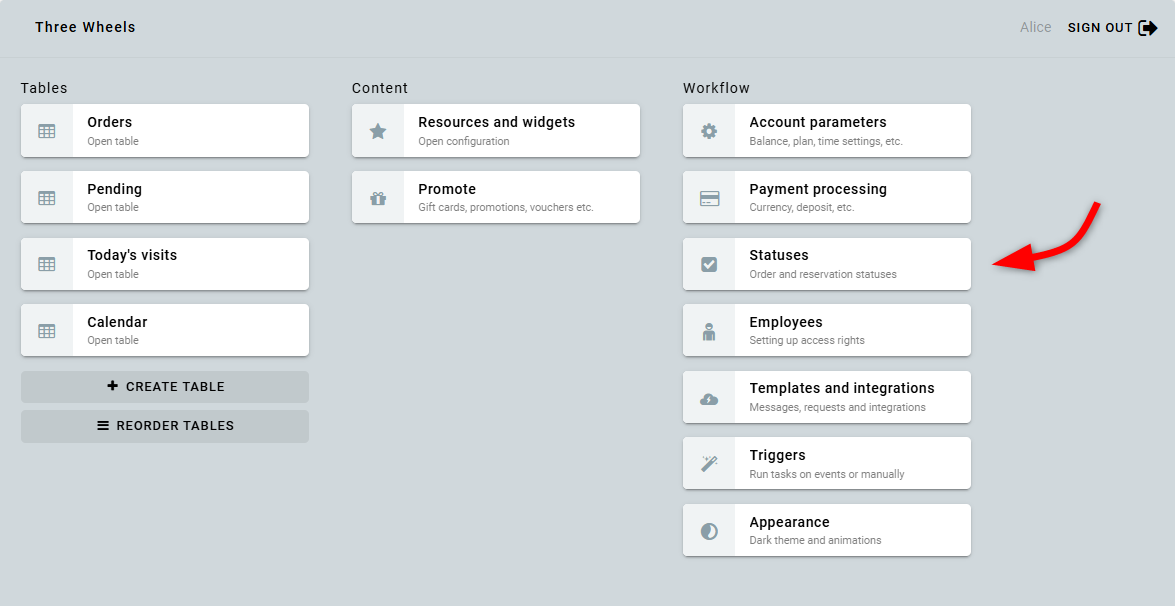
Order statuses
The order status informs both customers and the manager about the current stage of the entire order's processing. When an order is created from the widget, it is assigned the first status in the list.
The order status also determines whether the time booked in the order is blocked on the calendar. The Blocks time parameter can only be set when creating a status and cannot be changed afterward.
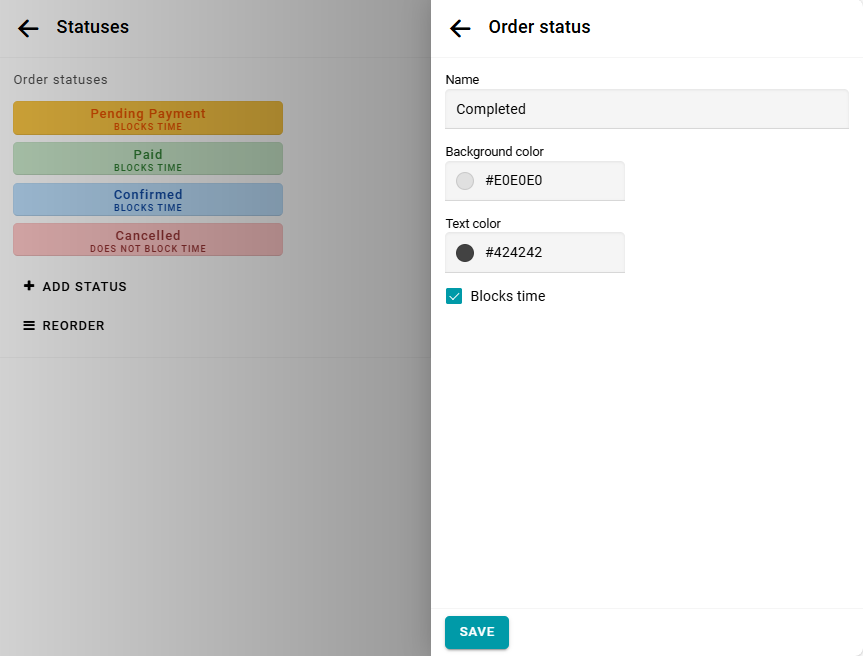
You can change the order status in the order management form:
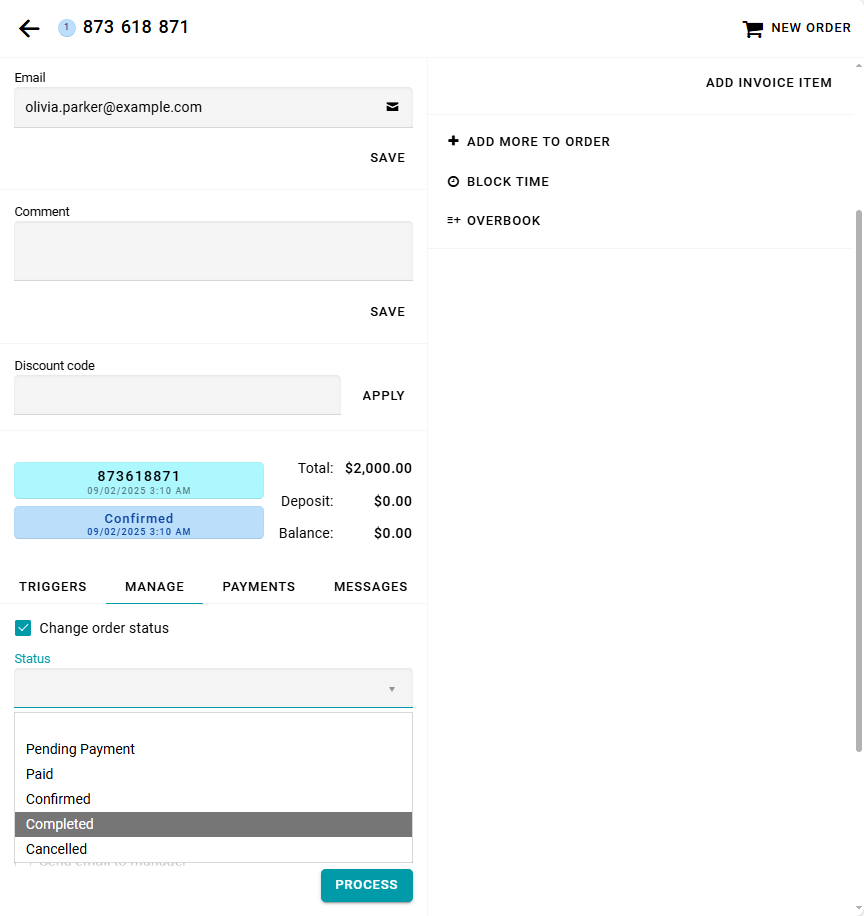
You can also change the order status using a trigger button. To do this, add a task with the action Change order status to the appropriate trigger. Triggers can be run from tables, from the order management form, or automatically in response to various events. Read more about triggers here.
Reservation statuses
The reservation status indicates the current stage of processing for the reserved service. When an order is created, all its reservations are assigned the first status in the list.
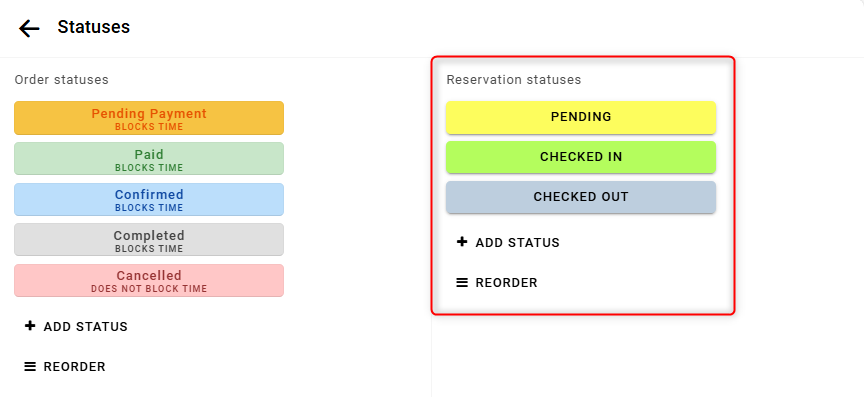
You can change the reservation status in the order management form. To do so, click the button with the current status, and it will advance to the next status in the list.
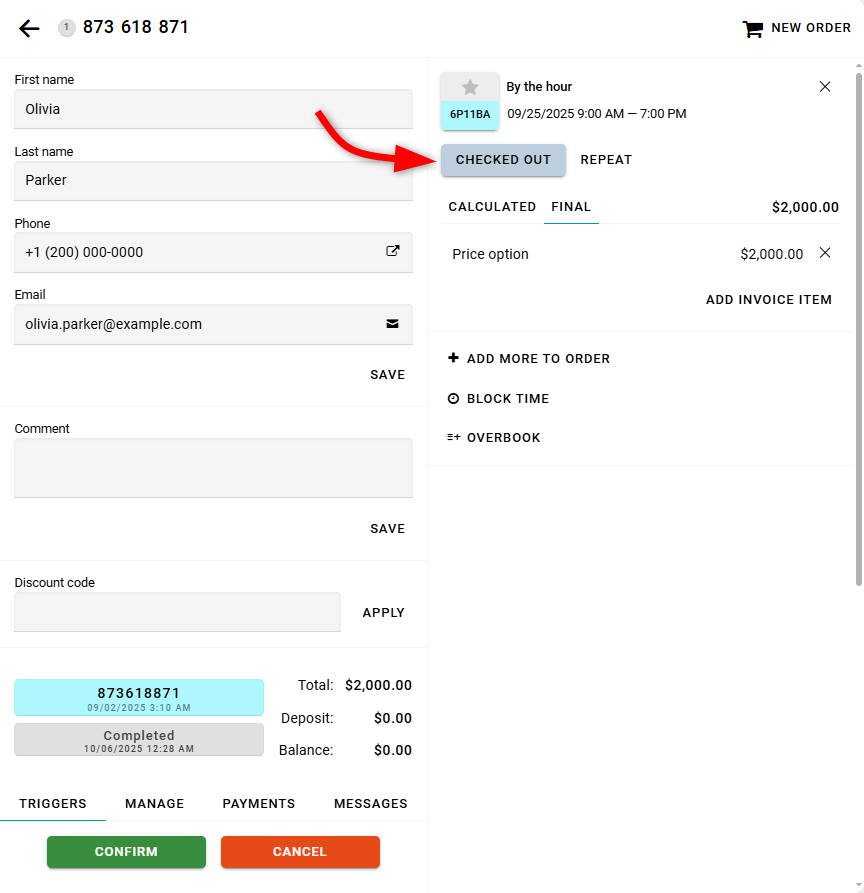
You can also display a button to change the reservation status directly in the table by adding the Reservation status column.
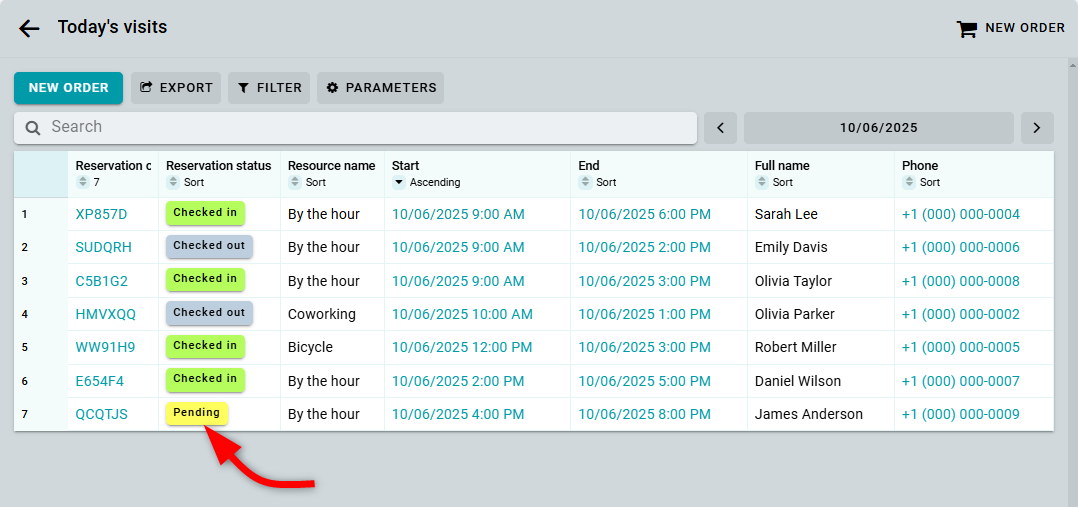
Reservation statuses can also be changed using a trigger. To do this, add a task with the action Change reservation status to the appropriate trigger.
Filtering tables
You can filter table data by order and reservation statuses. Read more about table configuration here.


